Unlike Facebook, TikTok is still a relatively new social media platform that hasn’t fully matured.
That’s why it has proven to be a goldmine for some online business models such as Shopify dropshipping simply because, right now, TikTok ads are cheaper than the competition.
Moreover, TikTok’s ad algorithms are as strong as the platform’s algorithms that serve content to its users. It’s known for serving extremely personalized content within a few hours of a person starting to use the app.
So utilizing TikTok Ads to drive sales might be one of the best moves for your online business (if done well of course).
In this article I’ll show you how to set up a TikTok Ads account from scratch:
How To Create a TikTok Ads Account:
Step 1: go to TikTok for business and create an account
TikTok Ads Manager account is the one-stop shop for running and managing paid campaigns on TikTok.
In order to create a TikTok ads account go to TikTok for business, click “Get started, and input your email as well as create a password.
You’ll receive a confirmation code inside of your email that you’ll have to enter next.
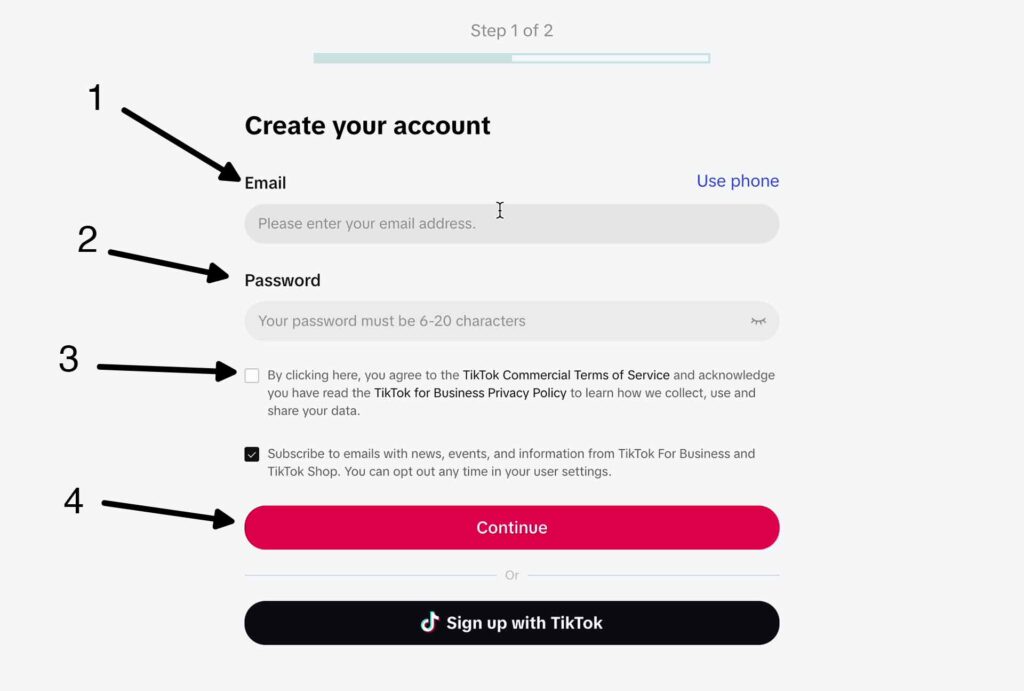
Step 2: Input your business details
Next, you’ll be asked to describe your business:
- Industry
- Business name (if you don’t have an actual registered business name you can use the name of your e-commerce brand or your social media handle, although that might now work 100% of the time).
- Telephone number
Once you’ve filled in the information click “Get started”.
Next, you should be taken into your TikTok ads account dashboard.
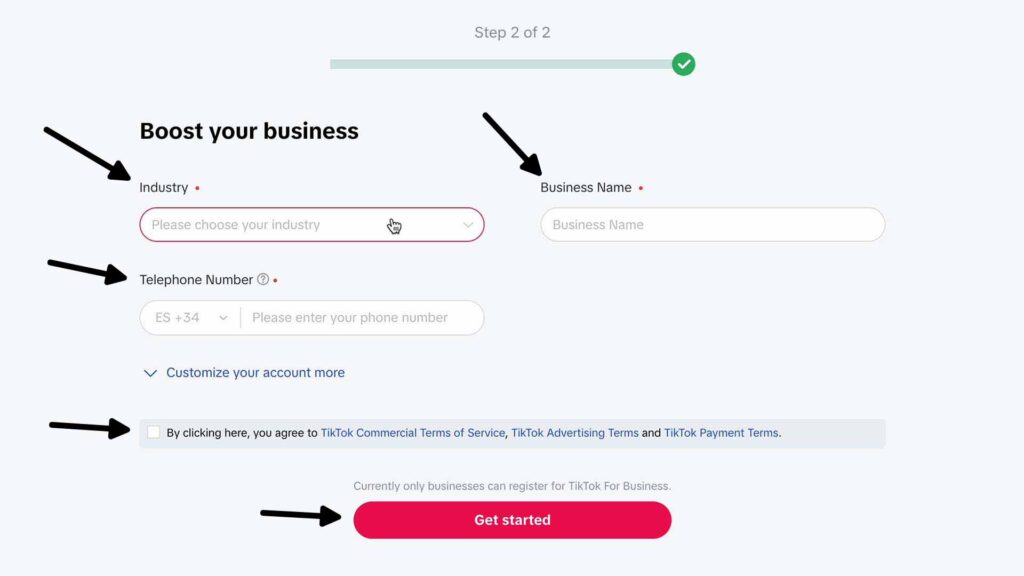
Sometimes you might get the following error message stating that TikTok isn’t “able to help you create a self-serve account. We detected unusual behaviour during your account registration.”

If you see this error message it means that TikTok thinks that it detected some unusual behavior during your account registration.
This may be due to the information you entered not being correct or due to an insecure network connection.
To fix this error you’ll find a form below that you can use to fill in more of your details and once you submit it TikTok will review your ads account registration and manually approve it.
You’ll get an email once your account is approved.
You can read more about TikTok’s business account approval process on their business help centre page.
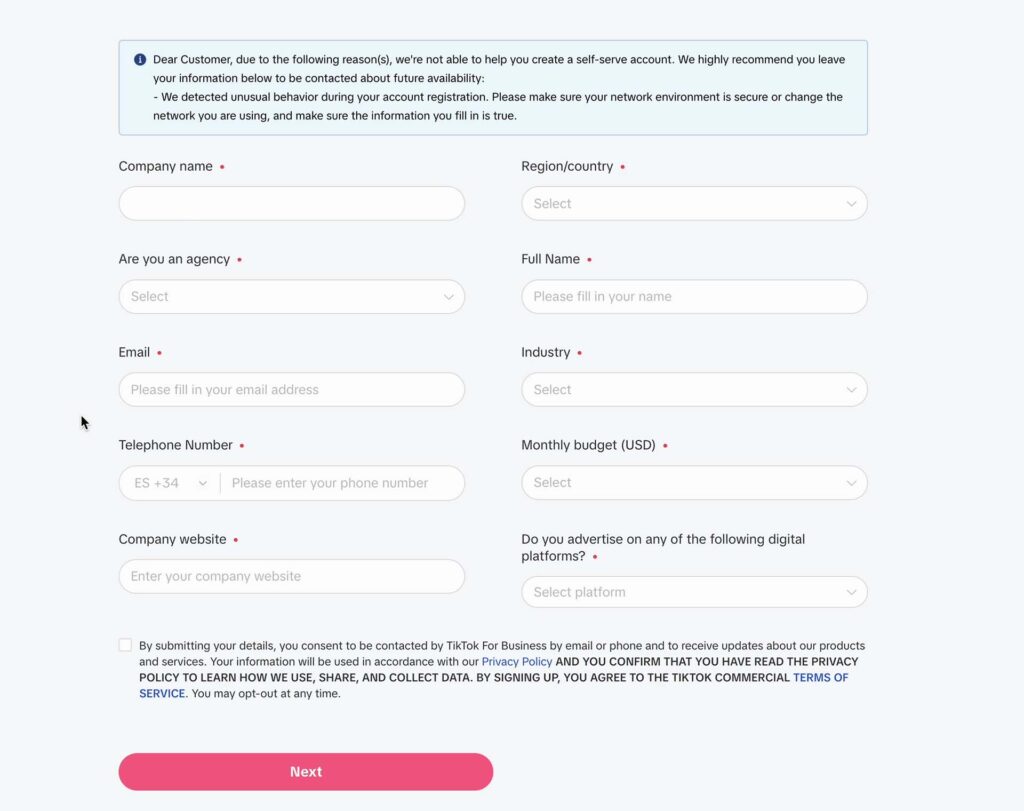
Step 3: set up billing information
Next, you’ll be asked to fill in your billing details.
If you choose an automatic payment method, TikTok will automatically withdraw funds from your account once your ad spend reaches your account’s threshold or once the billing date comes.
If you choose the manual payment method you will need to deposit funds into your TikTok ads account balance first before being able to spend that budget on TikTok ads.

And once you complete step 3 you should be taken into your TikTok manager account.
This is where you’ll be able to create and manage all of your ads and campaigns.
Step 4: set up TikTok Ads manager account
Once you’re inside the TikTok ads manager account dashboard you can choose either simplified or custom mode.
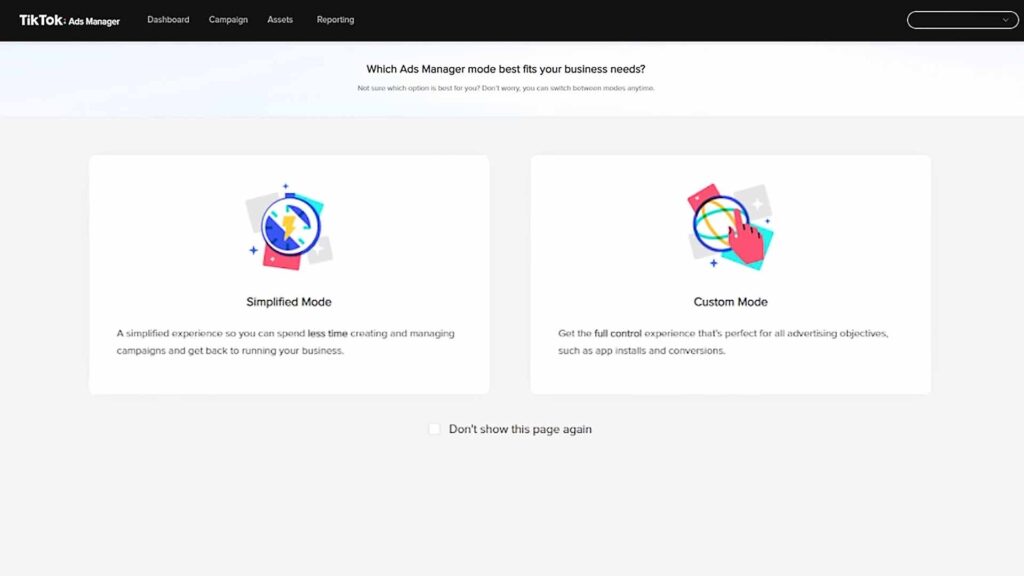
If you’re a beginner use the simplified mode and TikTok will walk you though the whole process.
It will help you configure your advertisement goals, target audience, budget, and let you upload your ad to start showing it on the platform.
4.1 Select your advertising goal
Here you’ll be able to select what your advertising goals are.
You can choose between 4 options:
- Website visits
- Community interaction
- Generating leads
- Website conversions
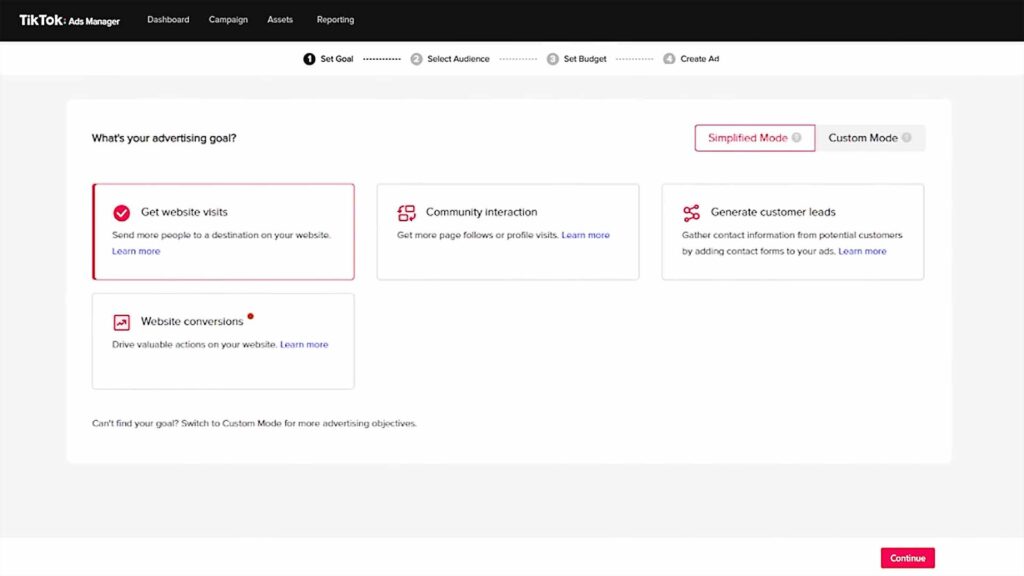
4.2 Select your target audience
Next, you’ll be able to define the target audience that your ads will be shown to.
You can set up a custom audience or let the TikTok algorithm decide by choosing an automatic audience.
You’ll also be able to define the demographics and your target audience’s interests.
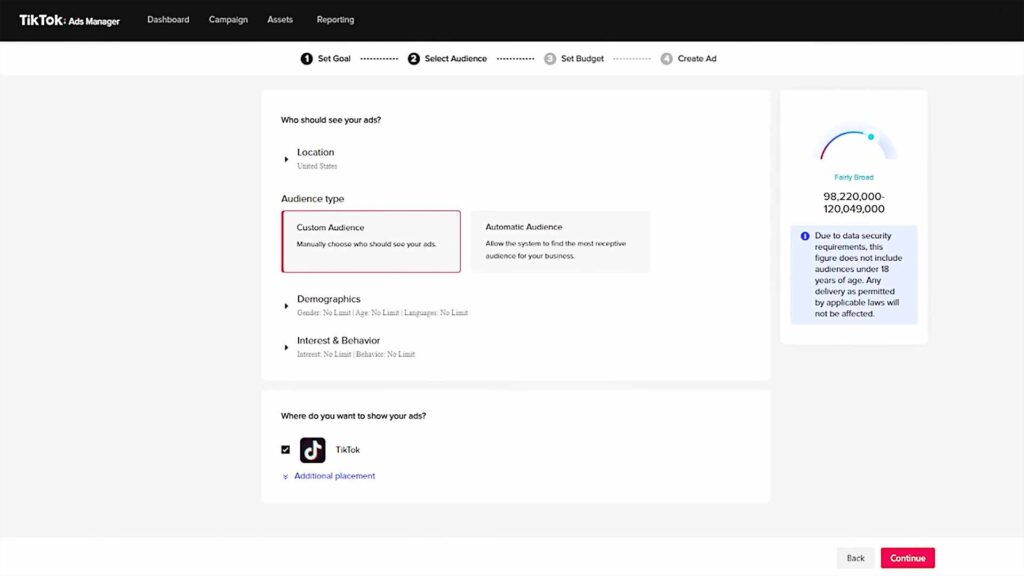
4.3 Set your ad budget
Next, you’ll be able to set the budget for your ad campaign as well as configure a start and end date.
If you set your ad campaign to have no end date it will continue spending your ad budget indefinitely until it runs out so it’s a good practice to set an end date unless you really know what you’re doing.
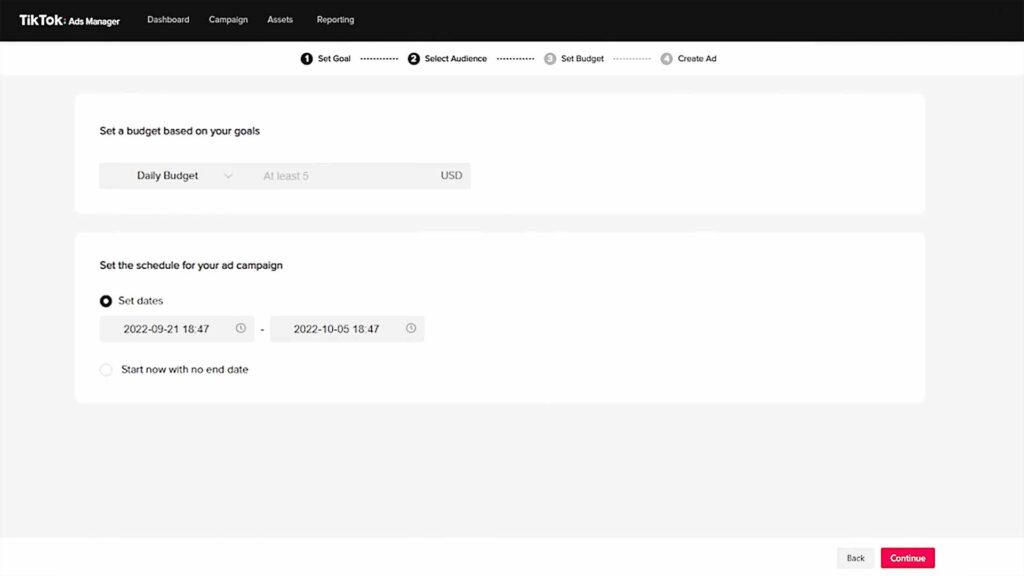
4.4 Create and post an ad
Finally, you’ll be able to post your ad.
If you already have a TikTok account, you’ll be able to link it to the TikTok Ads Manager account and run the ad directly from your TikTok account.
And if you don’t, you can upload your ad creative into the TikTok Ads Manager account and run it without having a TikTok account.
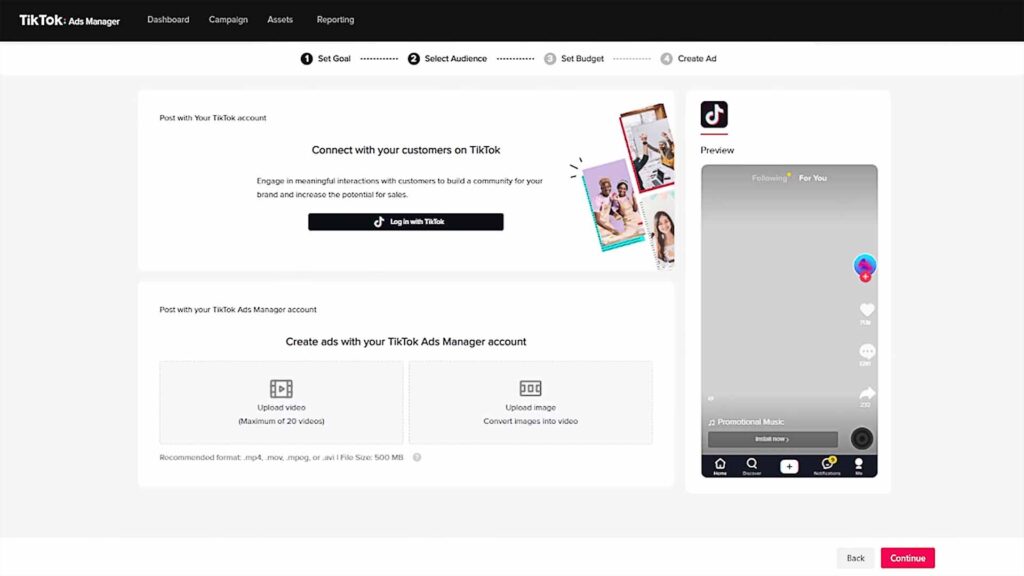
Was this guide on how to create a TikTok ads account useful?
I hope this step-by-step guide on how to create a TikTok Ads account was useful.
Thanks for reading 👋.
I’ll leave you with a few detailed resources to help explode the growth of your online business into new and unforeseen heights or start a new online business from scratch: