Maybe you’ve just recently bought a new MacBook and are wondering what are the best Mac apps to install this year.
Obviously, the native apps are far from enough to get the most out of MacOS.
Over the years of using MacOS, I was able to find (mostly on Reddit) and test out a variety of free, handy Mac utilities which I have compiled into this list of my favourite productivity apps.
I think this handy utility software is something that every self-respecting MacOS power user should at least try out!

Setapp
Setapp gives you access to hundreds of Mac apps within 1 simple application.

Mosaic
Snap to sides, move and quickly manage application windows on Mac.
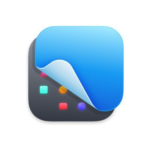
CleanShot X
Capture your Mac's screen like a pro. Create gifs, annotate, capture full-size websites & more.

NordVPN
Stay safe and secure when browsing the internet or downloading files.
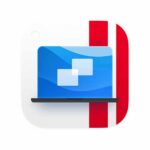
Parallels
Run Windows or Linux on any Mac, Intel or Apple silicon.
What Are The Best Mac Apps 2024?
Choosing the perfect app for your Mac is a quick and easy way to build a personalized digital environment for yourself. These tools can simplify your everyday life and let you craft a more productive digital workflow.
Here are my top picks for the best Mac apps to use this year:
One Switch is a menu bar app that adds a bunch of quick & useful toggles.
If you find yourself constantly flipping between different settings on your Mac, you’ll love One Switch.
This simple menu bar app lets you quickly toggle between common settings with just a click. For example, dark mode, a toggle for keeping your Mac awake, do not disturb, the ability to hide desktop icons and more.
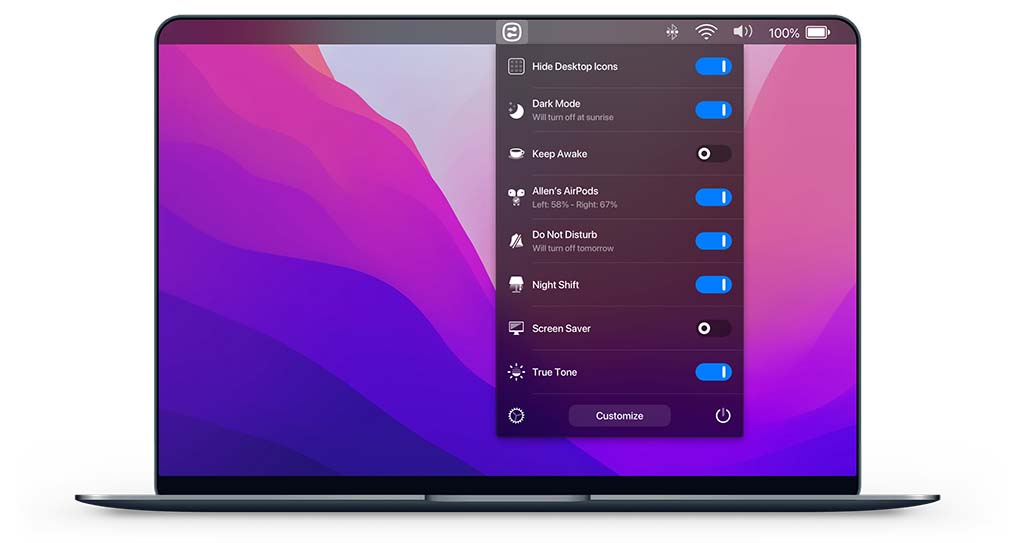
The Yoink app is a drag-and-drop utility for MacBook that helps move files, apps, and anything that can be dragged to a different location.
Moving files on your MacBook isn’t as simple as on Windows. Or at least it’s not as simple to drag and drop them because of the way application windows move on Mac.
That’s where Yoink comes into play.
It adds a shelf where you can place your files and then when you navigate to your desired destination you can transfer them there from your shelf.
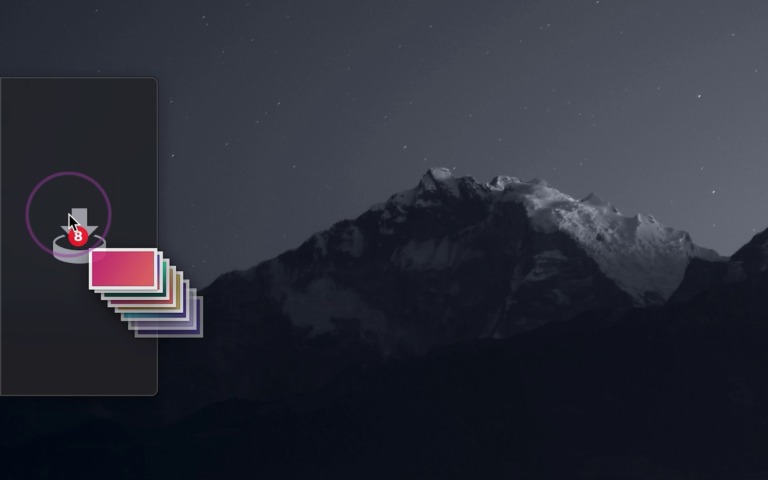
iStat Menus is a utility that adds a configurable set of menu bar items that let you know exactly what’s going on inside your MacBook.
The app covers a huge range of stats, including a CPU monitor, GPU, memory, network and disk usage, and much more.
If you’re one of the power users that want to know exactly how much juice your MacBook has got left when it’s under a heavy workload, then this app is for you.
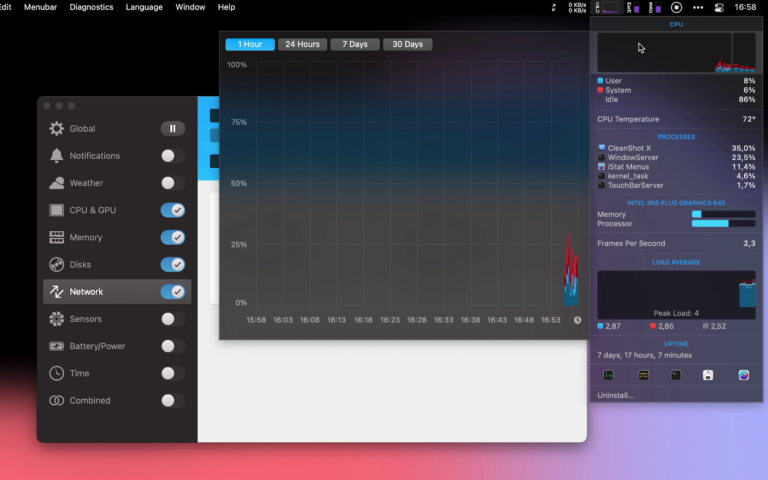
Rectangle makes window management on Mac a lot better. It lets you snap windows to the edges of your screen.
Rectangle allows you to easily manage your window positions and sizes with simple and customizable keyboard shortcuts and snap layouts.
In short, it takes the window-snapping features from Windows and applies them to your MacBook.
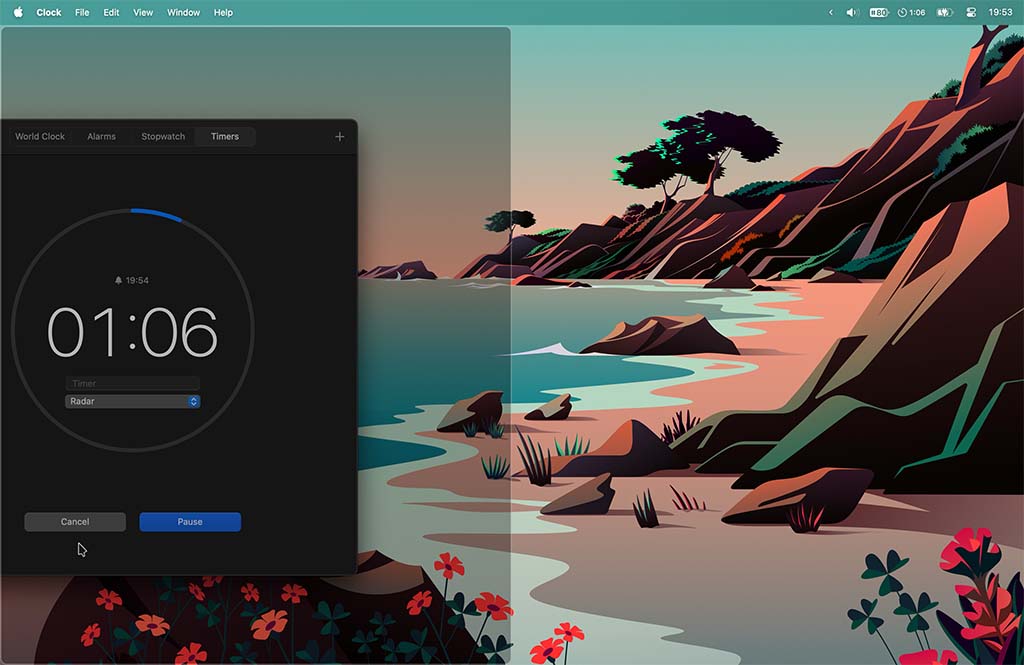
The Bartender app helps organize your menu bar.
If you have a bunch of Mac apps installed (just like me) then your menu bar is likely cluttered will all of their icons.
So this app lets you hide icons of apps that you don’t want to see in your menu bar as well as allows for the ability to hide some app icons entirely (even though they will still be running in the background).
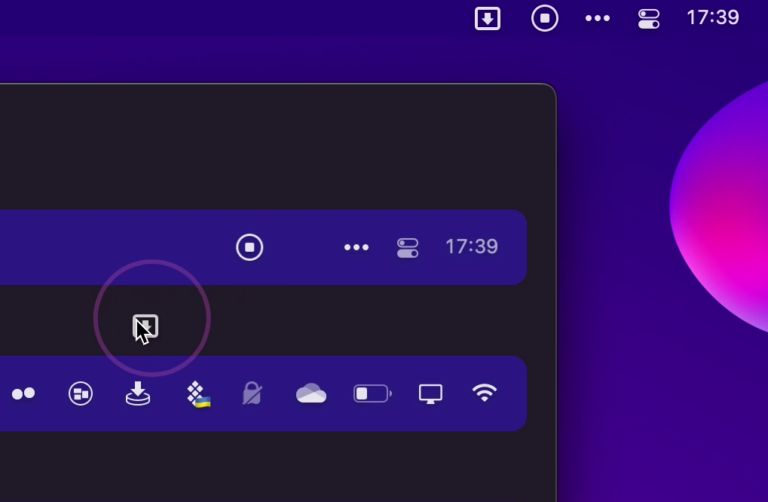
Intellidock automatically hides the dock when a window comes close to it. If you’ve ever felt like your Mac’s dock takes up too much screen real estate on your monitor then you’re not alone.
But turns out there’s a middle ground.
This app can hide the Dock when it’s overlapped by a window. That way you can see and use the dock when you need it without compromising that valuable MacBook’s screen real estate when you don’t.
In the app’s settings, you can also adjust the distance at which the dock starts to hide itself.
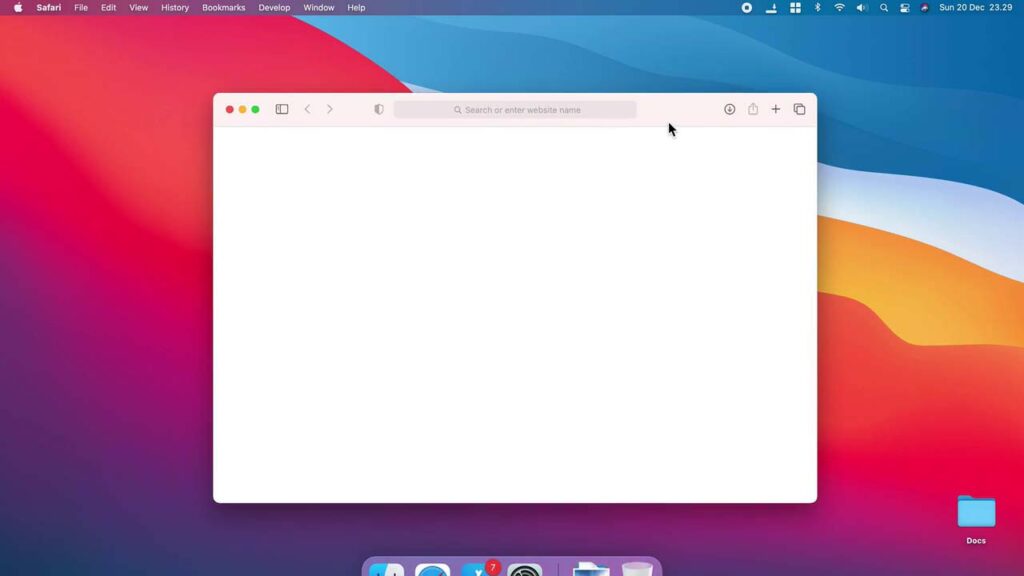
This app takes the calculator on MacOS to a whole different level.
It allows you to describe tasks the natural way and instantly get an accurate answer.
Here’s an example:
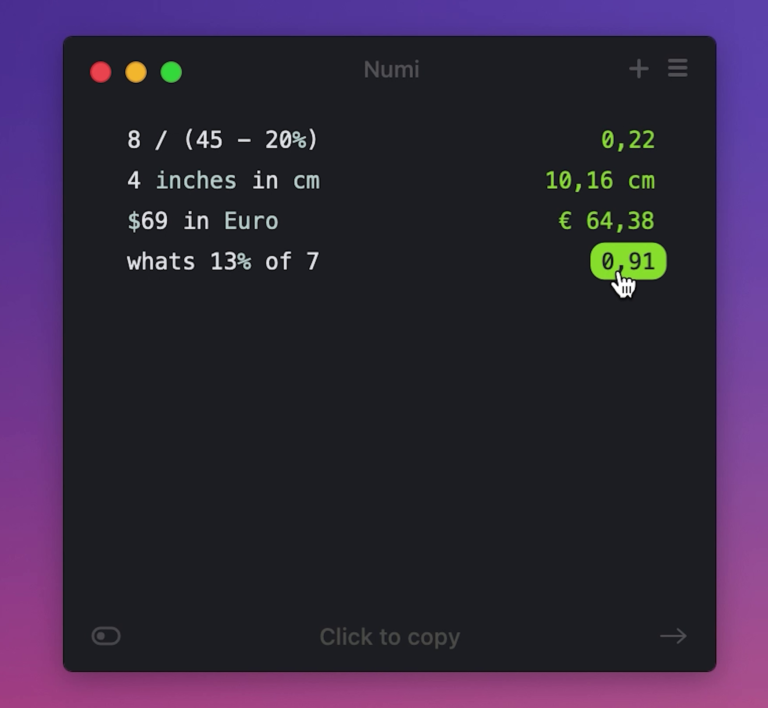
Adds external monitor’s brightness control to the menu bar.
If you have your MacBook hooked up to an external monitor then you’ll love this app.
It lets you get rid of the most annoying thing with external monitors – the brightness controls.
The app lives in your menu bar and lets you control your external monitor’s brightness & volume from there as well as by using your MacBook’s keyboard.
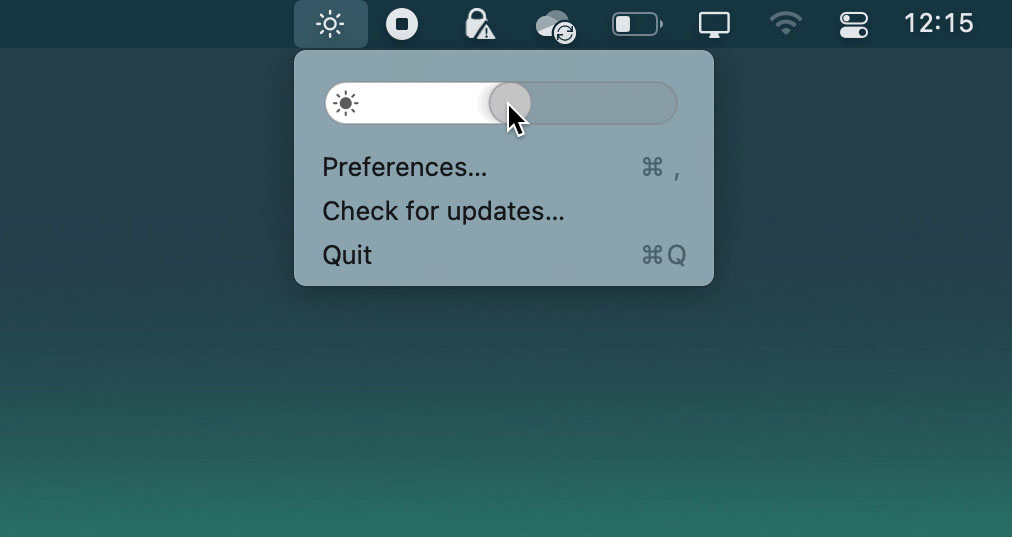
Dozer lets you change positions and hide icons of apps in the menu bar.
Dozer is a free alternative to the very popular Bartender app which costs $15 and it does the same thing.
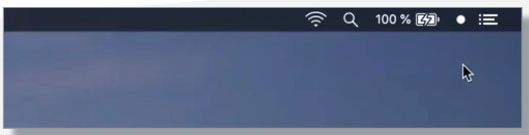
Mission Control Plus lets you close application windows from Mission Control.
Without this app, if you want to close a Mac app normally you have to launch mission control, then go to that app and hit command + q.
Now all you have to do is click the “x” icon next to the app.
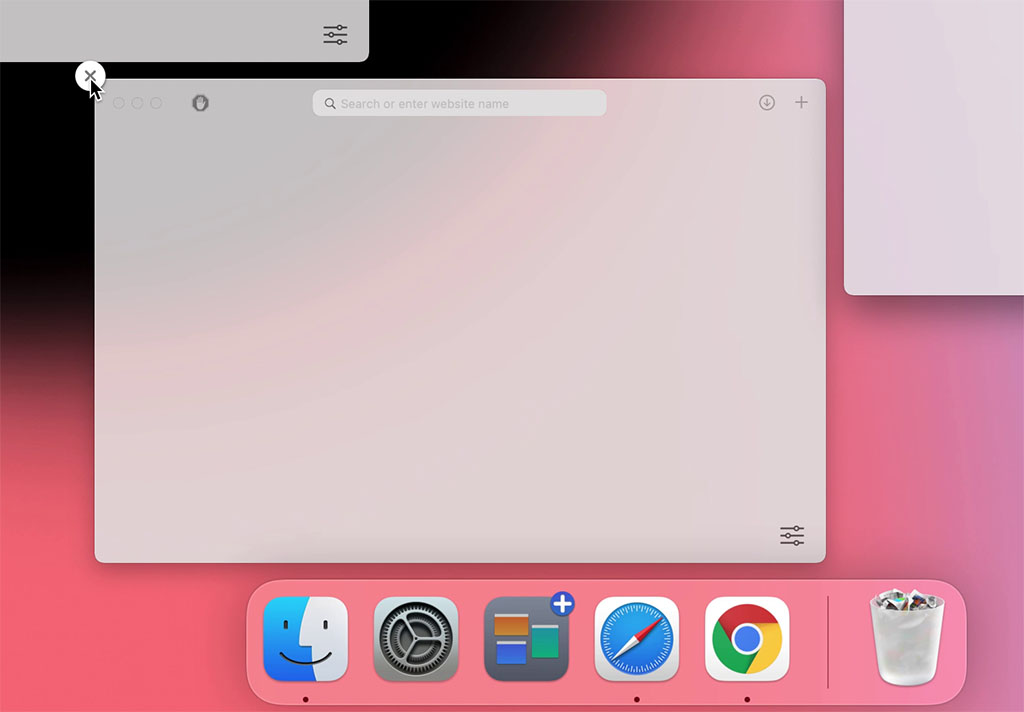
If you’re not satisfied with the default screenshot utility on Mac, Cleanshot X will take it to the extreme by letting you pixelate sensitive information in your screenshots, create screen recording gifs, capture scrollable content which doesn’t fit on your screen, highlight your mouse cursor in screen captures, and more.
It’s hands down the best, most feature rich screen recording software for Mac.
You can also get CleanShot X as part of the Setapp subscription which will pretty much cost the same but you’ll also have access to a lot more apps for your MacBook.
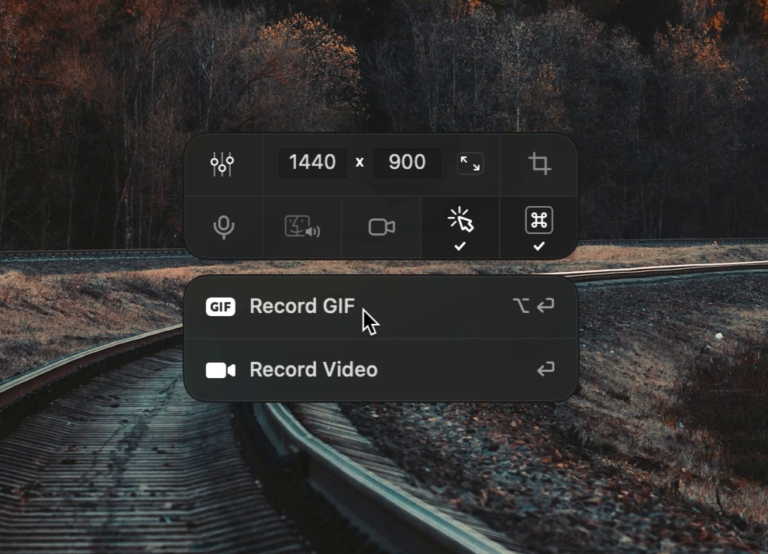
Luminar is a photo editing software that has many AI features and professional presets to improve the look of your photos without having to have a ton of knowledge about photo editing.
You just slide a few sliders and your picture will come out the other end looking like it was color-graded by a professional.
This app is very handy when you need to touch up a family photo or turn a dull photograph into a professional-looking Instagram post.
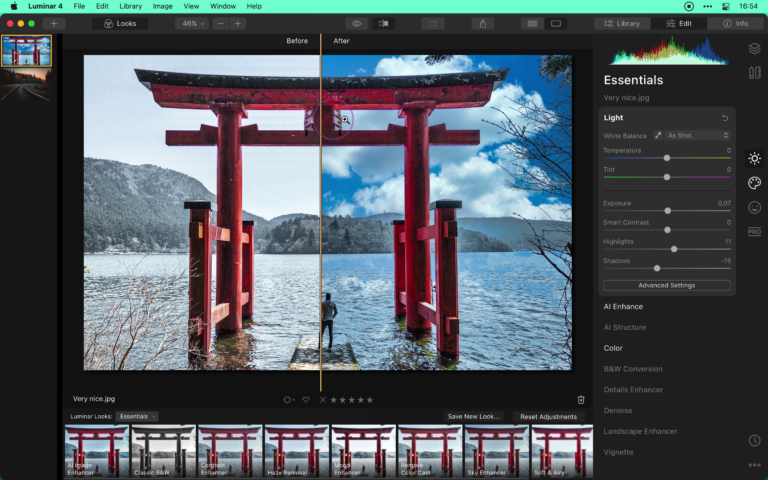
Soulver is a notepad calculator app.
It’s a notepad that gives instant answers to calculations in your text. You describe your problem in simple, easy-to-understand words and the app will interpret your sentences and return the calculation results.
An alternative to this is an app called Numi.
It shines when you use it to explore different scenarios and experiment with numbers.
You can use words and numbers alongside each other and you rarely encounter an error. All your work is also automatically saved for you so you can reference it later.
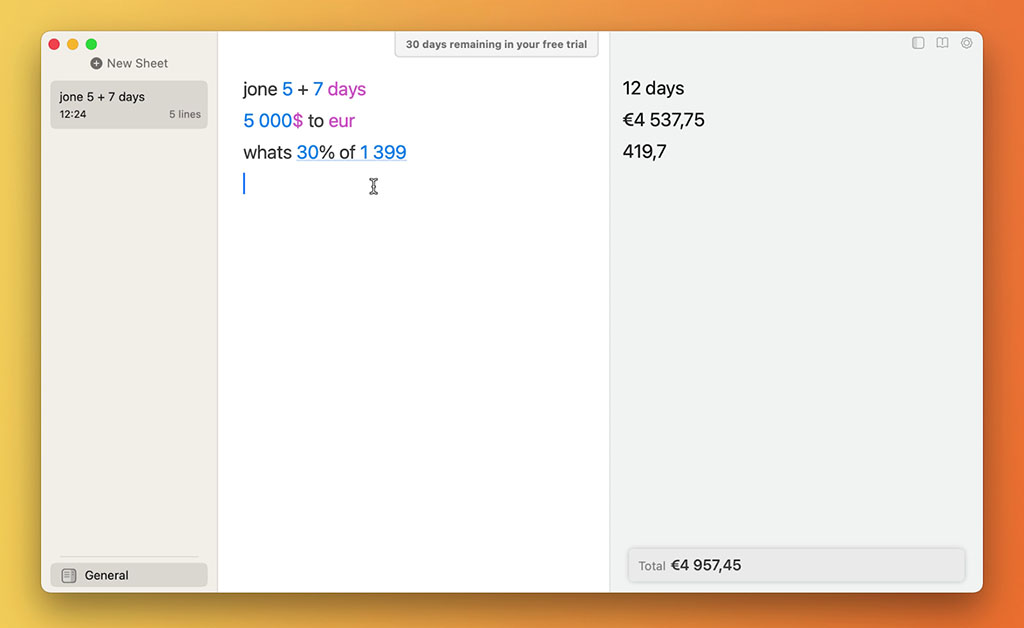
Setapp is a software that gives you access to hundreds of expensive Mac apps for a comparably small monthly fee.
What I discovered was that it’s a good service and usually worth it if you’re gonna use many of the apps, not just a few, and if you don’t already own many many of them.
So if you’re new to MacOS you should also consider going with it.
I also recommend checking out my full Setapp review here.
Swish adds swipe-able gestures to your magic trackpad that let you move, resize, and position application windows.
It adds 2-finger swiping gestures that, after learning, will triple your multitasking abilities with your MacBook Air.
For example, you’ll be able to put your mouse cursor at the top of any application window, then swipe down on your trackpad with two fingers and that app will minimize into the dock.
And there are many more gestures like this that you can customize in the app’s settings.
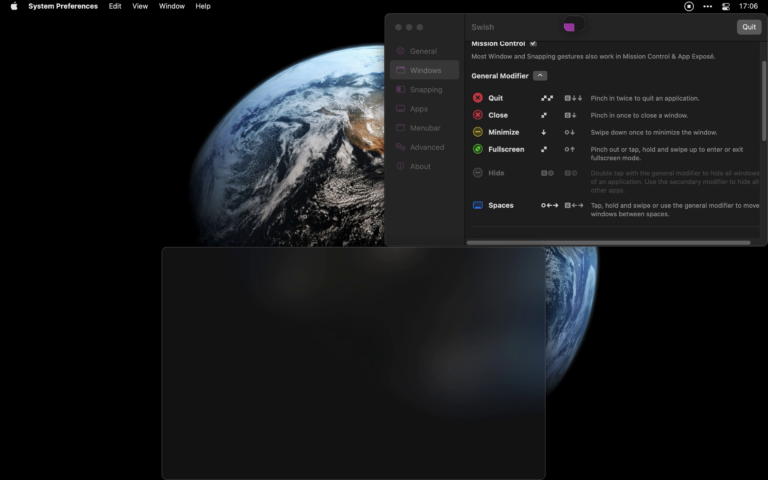
Gestimer is just a cool timer app.
It’s a simple yet beautiful Mac menu bar app for setting those little reminders during the day.
Though it costs 4 dollars on the app store the way it works is just so satisfying.
Simply drag the Gestimer menu bar icon onto the screen to create your reminder. It’s very simple.
The further you drag, the longer the timer will go for.
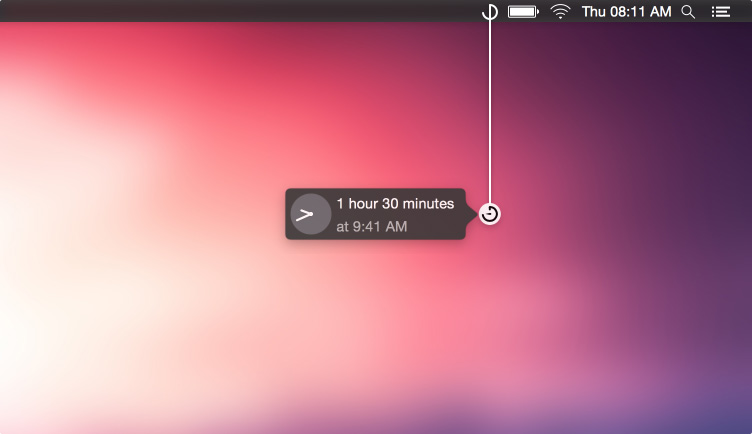
For those of you that speak more than one language, it’s useful to have a translator app at hand.
If you don’t want to search for a translator online every time you want to translate something then this app is for you.
Mate Translate adds a translator straight to your MacBooks menu bar with a full offline history of translations.
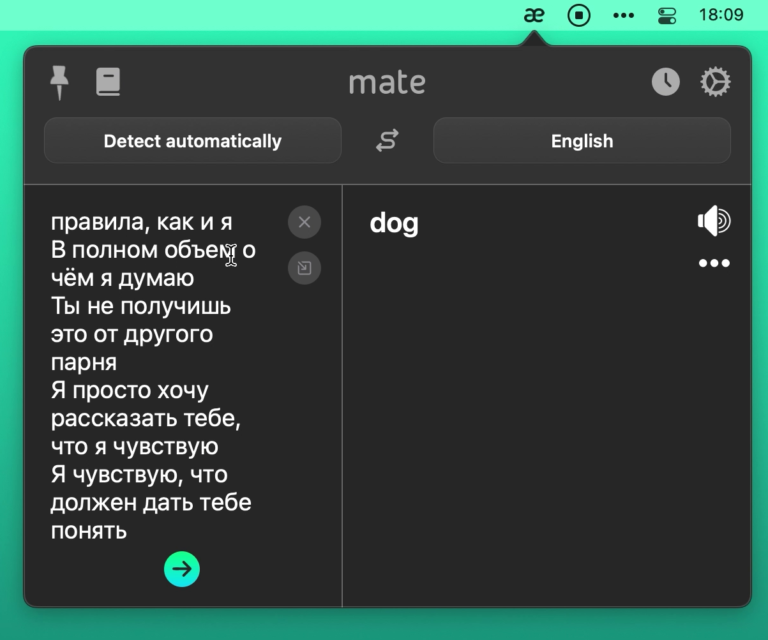
Sip is a cool color picker utility.
This app is geared more towards creative professionals like designers and developers.
It’s a better colour picker for your Mac that comes with a lot of handy features. It lets you collect, organize and edit colors.
You can create custom color pallets and share them with friends as well as have a little color dock that pops up at the edge of your screen letting you quickly access your color pallets without losing focus of what you are working on.
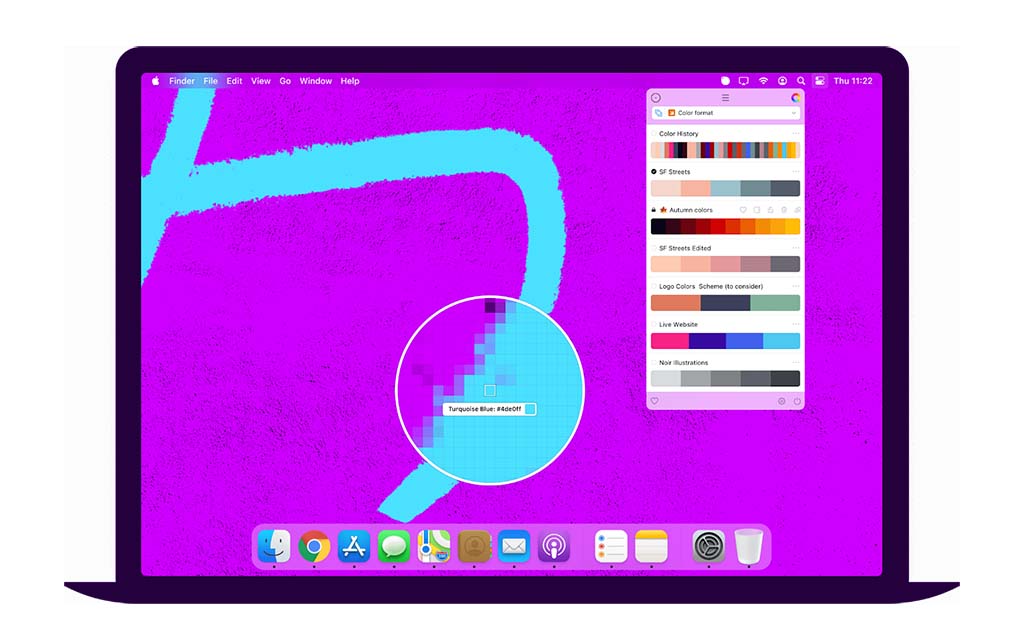
Day One is a journaling app for all major platforms.
It offers an extremely simple user interface but at the same time, it is packed with features.
Every day you can write something about how your day went in the app and, later, quickly revisit every moment from your past.
When you open the app it has a normal text field for your journal entry which makes journaling as easy as composing a tweet, but you can also add photos, videos, drawings, audio recordings, and even a timestamp of what the weather was for that day.
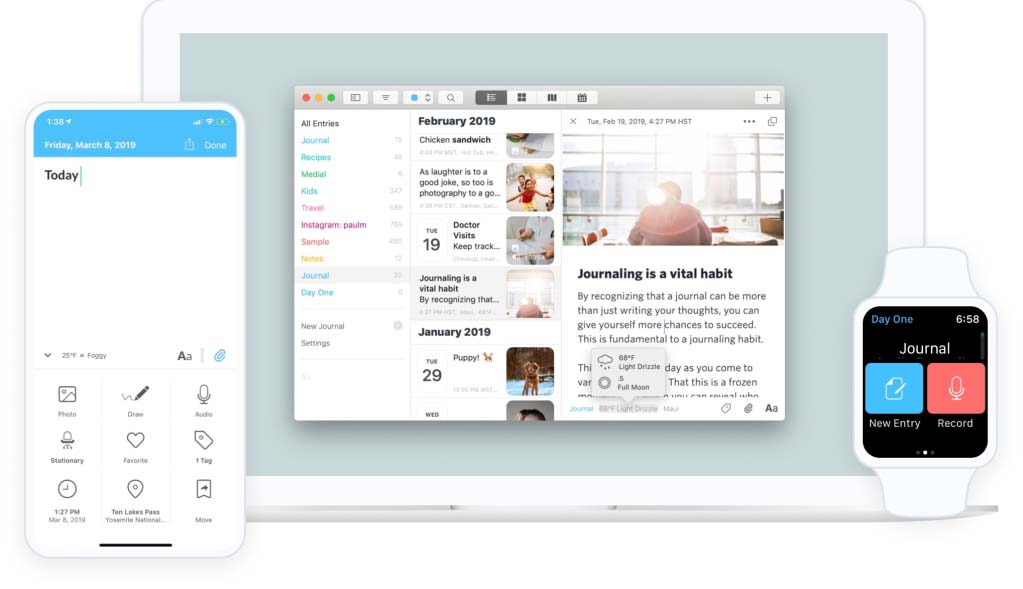
DisplayBuddy is perfect for those who use an external monitor with their Mac.
It will let you adjust your monitor’s display settings like brightness and volume directly from your menu bar.
What’s also cool is that with this app installed you’ll be able to use the brightness keys on your MacBook Air’s keyboard to change the brightness of your external monitor.
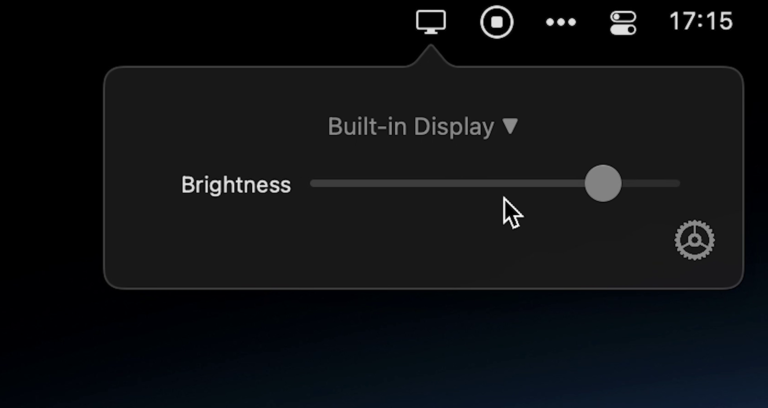
Mosaic is a window manager which will let you effortlessly resize and re-position windows on your MacBook’s screen with a simple drag and drop.
It essentially adds the window-snapping feature from Windows 11 to MacOS.
You could pair this with the Swish app we explored earlier to create an impossibly effective window management system.
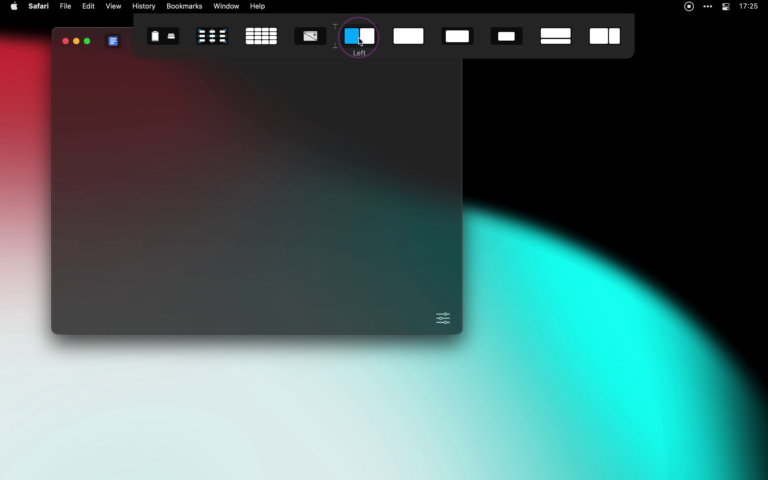
One thing lets you put 1 line of text in your menu bar.
This text could be something inspirational, a high-priority task, or anything you want to keep in your mind every time you glance at the top right corner of your MacBook.
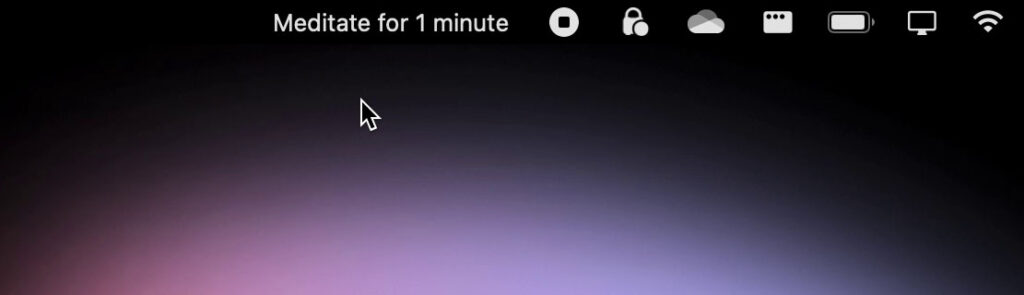
Dropzone brings everyday productivity shortcuts to your Mac, removing the friction of standard operating systems.
You can set up your frequently used tasks in the Dropzone interface, then simply drag and drop files into the shortcut icons to perform them.
For example, you can look up an image on Google and then drag it into the Dropzone icon in your Mac’s menu bar and instantly AirDrop that picture to your iPhone or your friend.
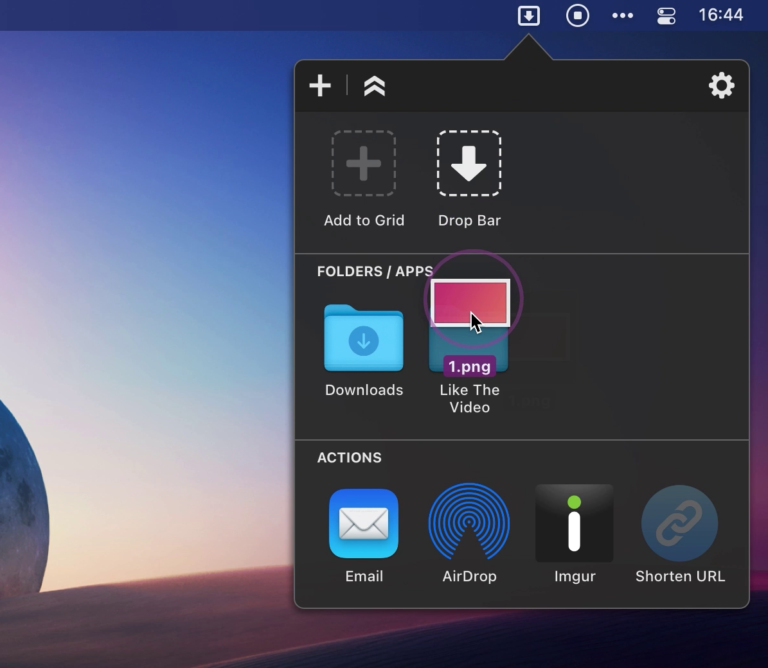
Inna is a Modern media player for MacOS.
It’s basically a media player for Mac instead of QuickTime or VLC.
It has an extremely similar design to QuickTime player to keep up with the theme of MacOS but it can handle a lot more file types than QuickTime and is easier to use with much more functionality.
It’s QuickTime but on steroids.
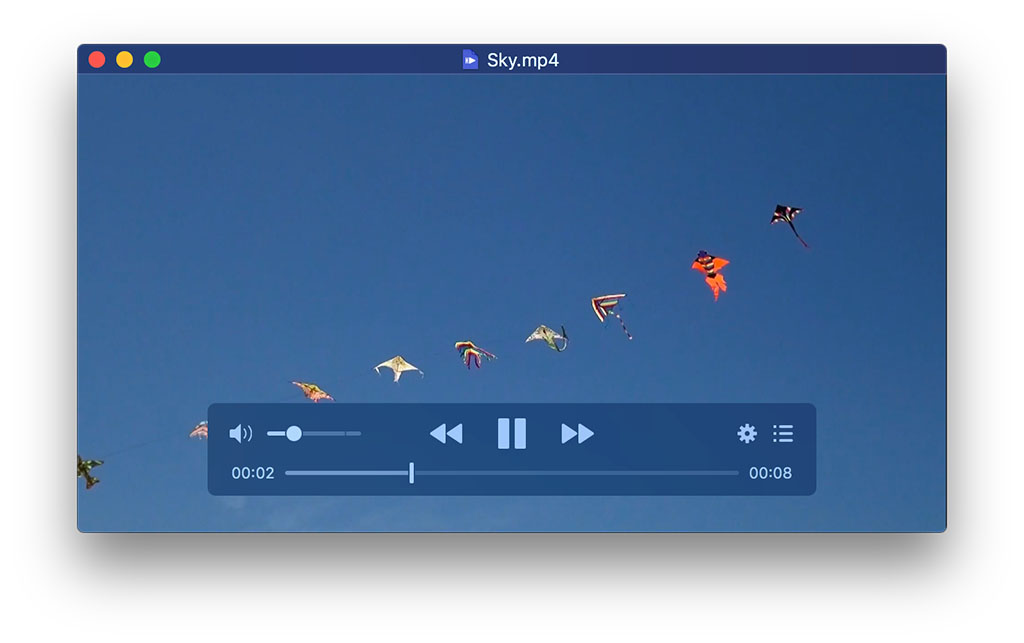
This is well, a to-do app.
It’s a versatile Mac task manager that lets you pick and choose from a range of tools and options, using the ones that suit your workflow best and leaving the others aside.
Of course, the default Apple Reminders app works great for this as well.
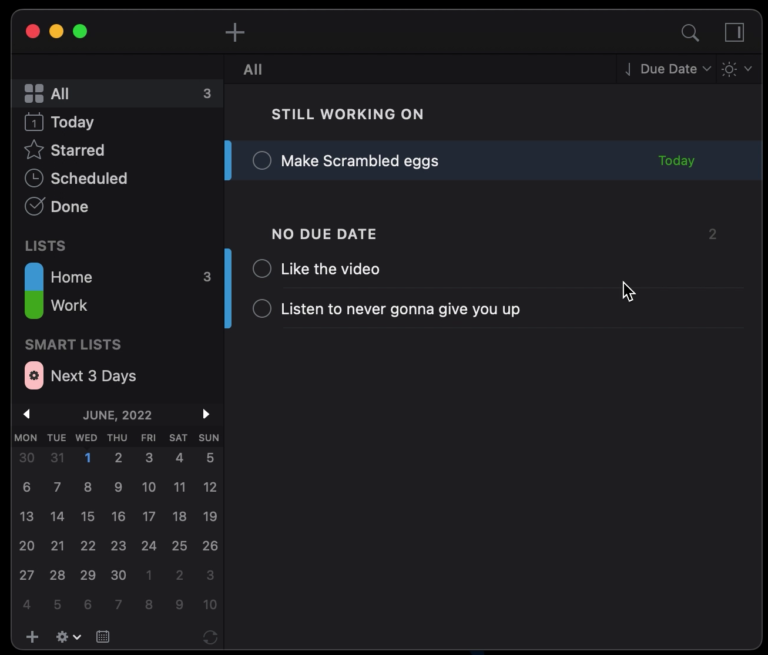
This utility is a sidebar app that covers one side of your Mac’s screen with notes.
You can hide it whenever you don’t want to see it but it’s always there a click away so you can jot down anything from text to code and images.
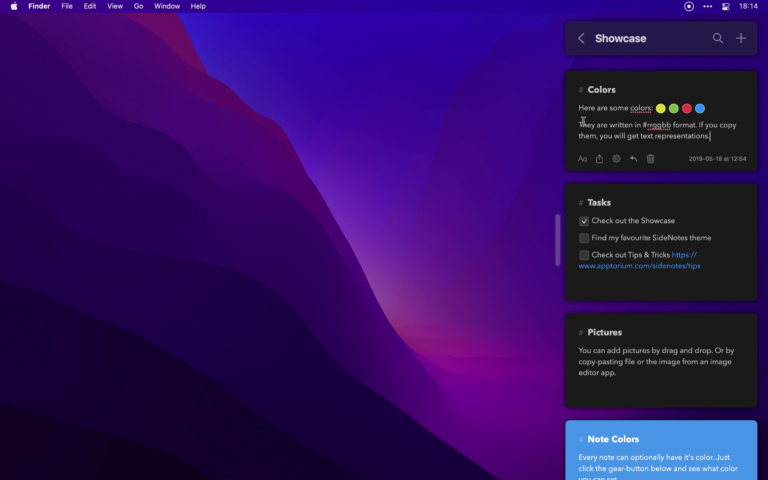
TopNotch hides the notch on the new MacBook models.
We can all admit that sometimes Apple’s design decisions aren’t the most pleasing.
Of course, I’m talking about the notch on Apple’s latest MacBooks. And that’s where TopNotch comes in.
This purely cosmetic app is really simple, it makes everything on your menu bar dark so you can’t notice the notch anymore. If you have a notchless Mac you might still find that having the menu bar dark is still a great aesthetic feature.
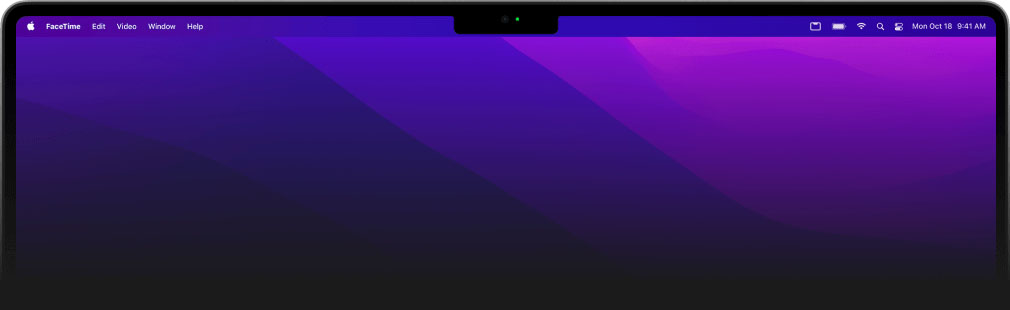
Slidepad is a lightweight browser that brings the flexibility of iPad-style multitasking to your MacBook’s screen.
You can slide in and out to get access to websites or web apps you use, jot down messages and check up on your to-do lists.
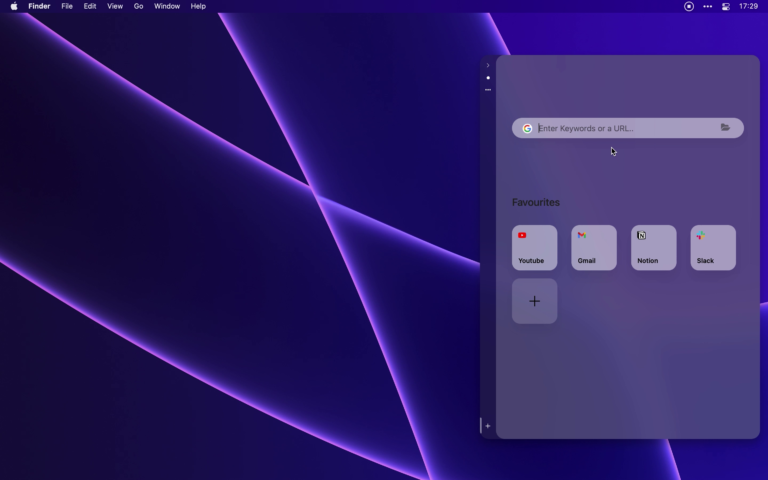
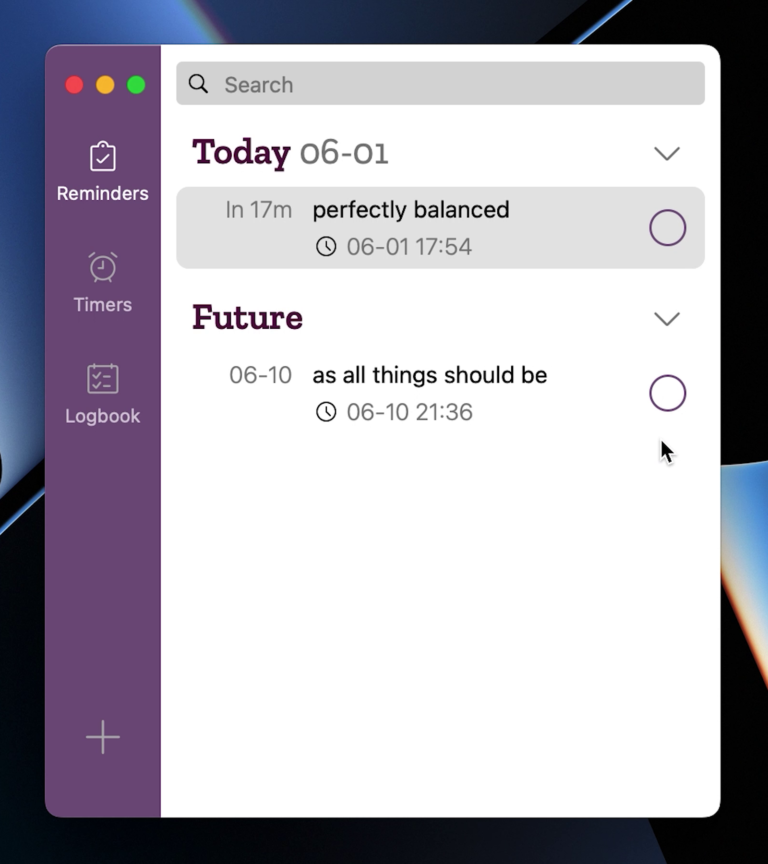
Due is a simple utility that helps quickly set up reminders and countdown timers on Mac.
And best of all, it takes only a few clicks or taps to act on your reminders.
It’s essentially a replacement utility for the default Clock and Reminders apps that come preinstalled on every MacBook Air.
Downie is an app that lets you download YouTube videos to your Mac.
You simply drag the YouTube URL into the apps window and your download will begin.
Once done, you’ll find the video in your downloads folder.
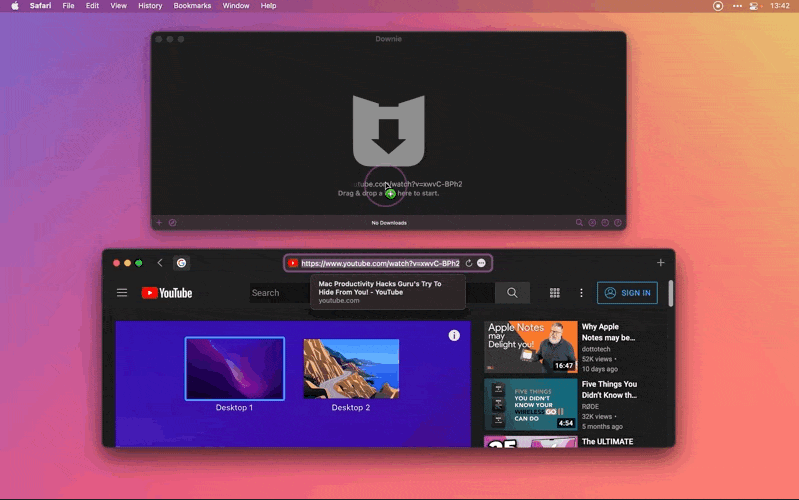
Repeat helps you start new habits and most importantly stick to them.
It’s a habit tracker that tracks your streaks, adds in achievements to the mix, and even lets you share your habit progress with others to make you more accountable.
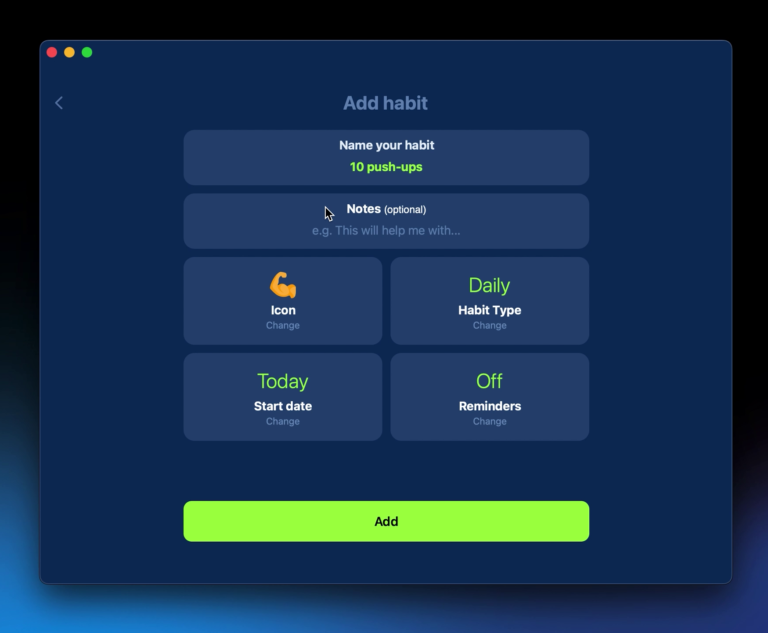
Was this list of best Mac apps in 2024 useful?
If you’re a Mac user, you know that there are a ton of great apps out there to help you get the most out of your device.
But with so many choices, it can be hard to know which ones are the best.
So in this list my aim was to help you choose the perfect software for your MacBook.
From productivity boosters to essential utilities, these were the apps that I’d recommend installing on every Mac.
I’ll leave you with a video where I compiled more than 100 useful Mac apps:
If you’re still feel like there are more Mac apps that you want to explore, I also made a custom YouTube playlist with 100+ cool apps!
