Transferring a website to a new host is hard to do on your own.
When moving my website from Bluehost to Hostinger I tried to do it myself but after an hour of research and 3 failed attempts, I gave up. Luckily I noticed that Hostinger offers a free website migration feature. Turns out you don’t have to move your website to another host all by yourself.
Essentially, Hostinger will take care of the transfer for you. Here’s how.
How To Transfer WordPress Website From Bluehost To Hostinger
Here are the steps you need to take to transfer your WordPress website from Bluehost to Hostinger:
1. Set Up A Hostinger Account
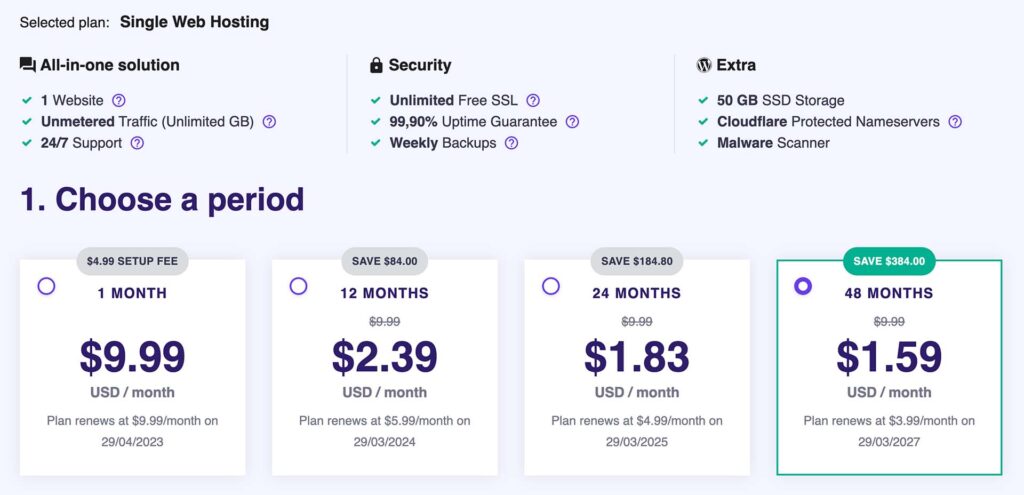
In order to move your website to Hostinger you’ll need to sign up for one of one of their shared hosting plans. The cheapest plan is best for WordPress beginners.
I also recommend reading my full Hostinger review which will help you find the best plan and the key features to see if it’s right for you.
2. Create A Website Migration Request Through Hostinger
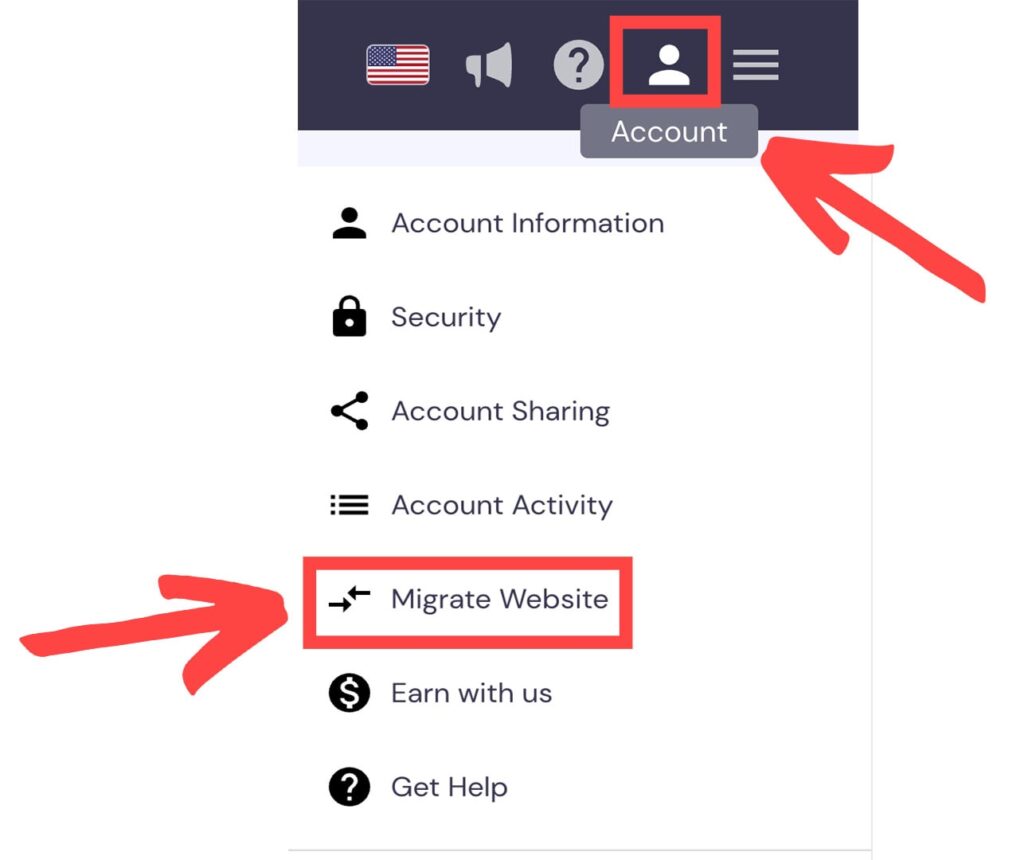
Once you’re inside your Hostinger account click the account image on the top right and choose “migrate website”. This will allow you to create a request for Hostinger staff to move your website from Bluehost to Hostinger.
Before you move any further it’s a good idea to create a backup of your website just in case something doesn’t go according to plan.
3. Select A Destination Domain
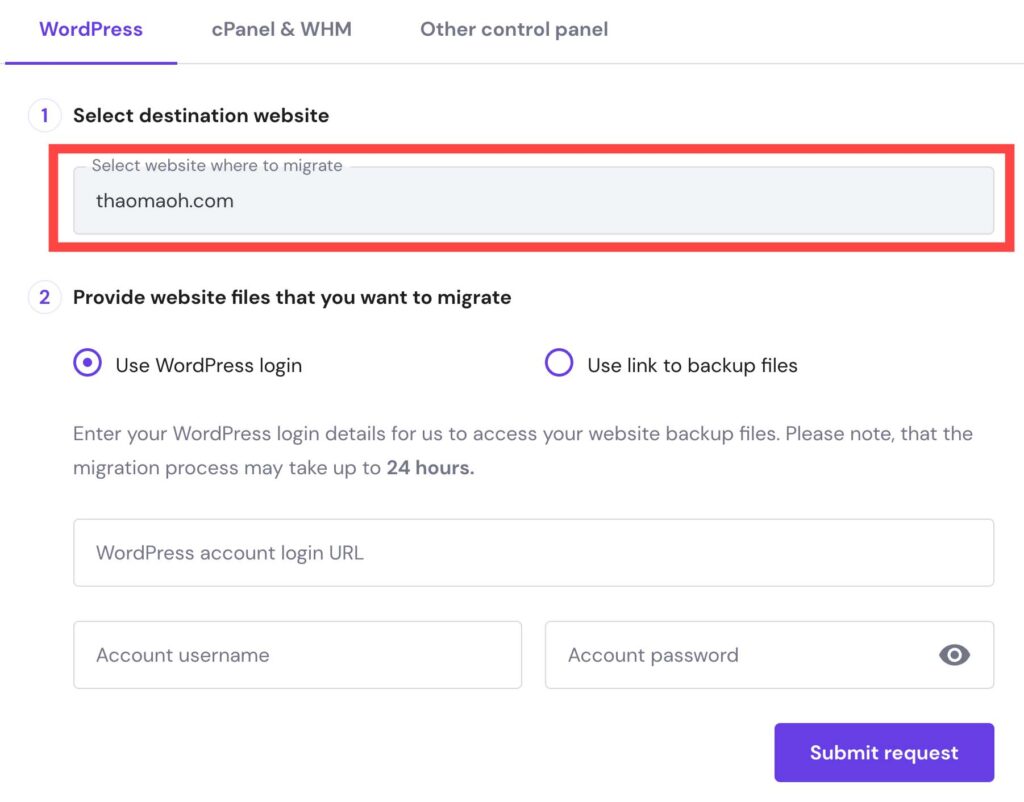
In the screen that opens up choose the domain name to which you would like to move your website. If you’ve already bought a domain through Hostinger this field will already be pre-filled and not editable.
4. Enter Your WordPress Login Details
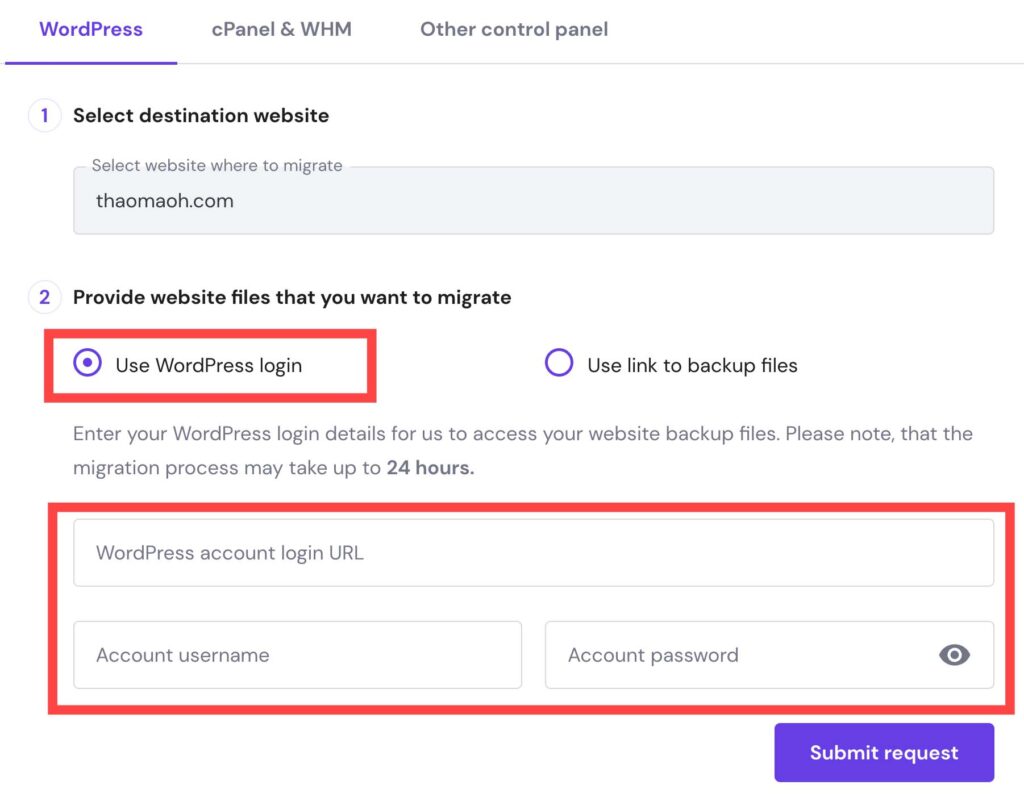
Enter your WordPress account login URL (example: https://yourwebsite.com/wp-admin), the account username, and password.
All you need to do from here is wait. The migration will take up to 24 hours. When I moved my website from Bluehost to Hostinger it took less than 1 minute so the speed at which your website will be moved varies a lot. Considering that I previously tried to do it myself for 2 hours and failed multiple times – that’s very fast.
Hostinger will take care of the moving process themselves. You will not have to export or import your website files manually.
Keep in mind that in order to move your website from Bluehost to Hostinger, they will need to install some WordPress plugins that you can delete later (namely the WordPress all-in-one migration tool and some promotional plugins that Hostinger recommends).
After the migration process is complete you can change your WordPress log-in password just to be sure because even though Hostinger ensures a 100% data protection guarantee there’s always a possibility for that data to get leaked.
After you move your website from Bluehost to Hostinger make sure to cancel your hosting plan’s renewal with Bluehost to avoid being charged again.
How To Transfer Domain name From Bluehost To Hostinger
These are the steps you need to take in order to transfer your domain name from Bluehost to Hostinger:
1. Go To Hostinger & Select Domain Transfer
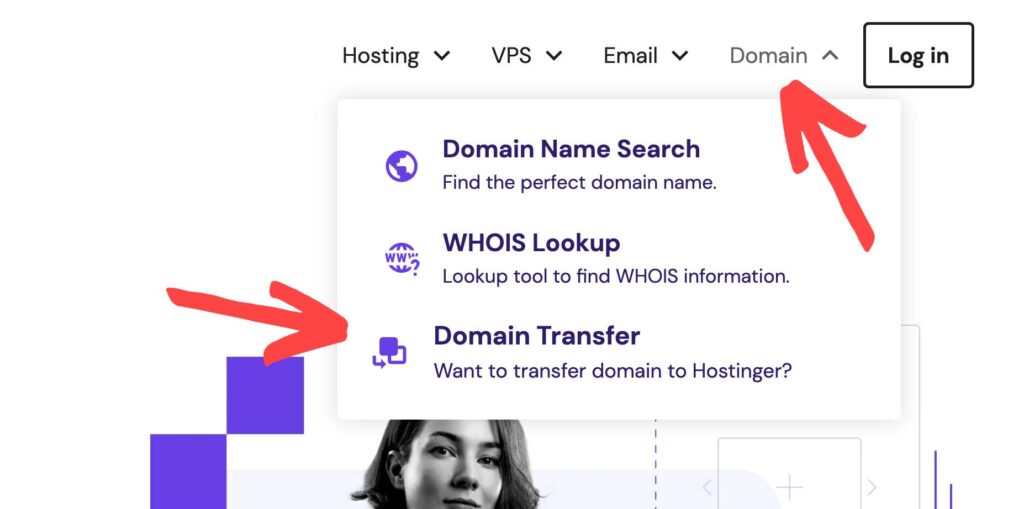
In order to move your domain name from another registrar to Hostinger first go to Hostinger and select domain at the top right, then choose domain transfer.
2. Enter Domain Name You Want To Transfer
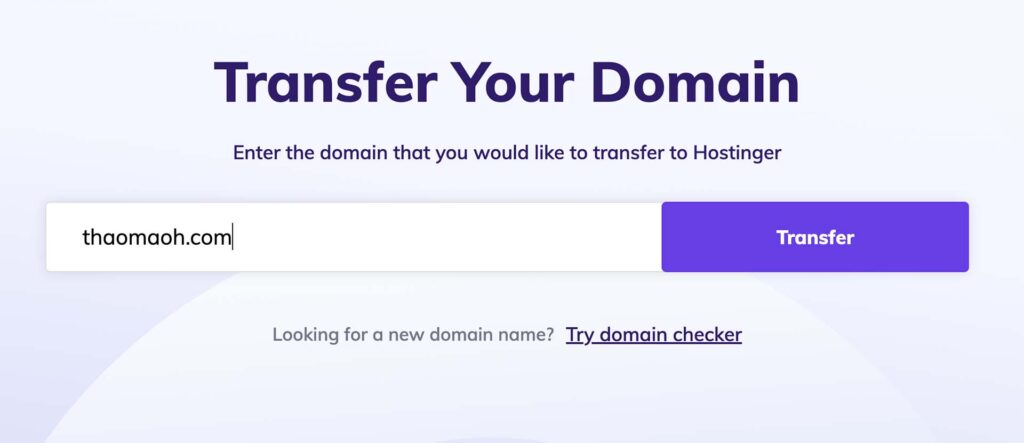
Here you can look up your domain name to see if it’s available to be transferred.
Keep in mind that if you bought a domain within the last 60 days you will not be able to move it to another registrar.
3. Unlock your domain with Bluehost
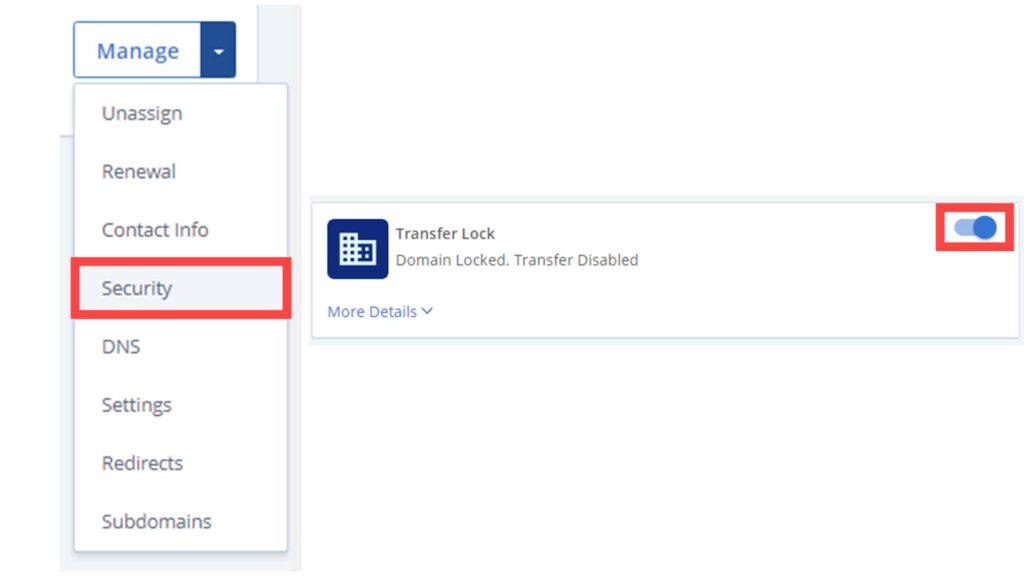
To move your domain you will need to unlock it with your current domain provider. If you’re using Bluehost go to your domains -> my domains -> click the manage drop-down -> select security -> uncheck the transfer lock checkbox.
4. Extend Your Domain License Through Hostinger

Next, you will have to purchase a domain name through Hostinger. If you’re planning to use Hostinger for hosting your website too, then it’s best to buy a shared hosting plan that includes a free domain name for the first year.
If you’re a beginner I recommend going with the cheapest Hostinger plan for your first or second website. If you want to get a free domain name for the first year then the premium plan is best for you.
5. Go To Bluehost and Find Your EPP Code
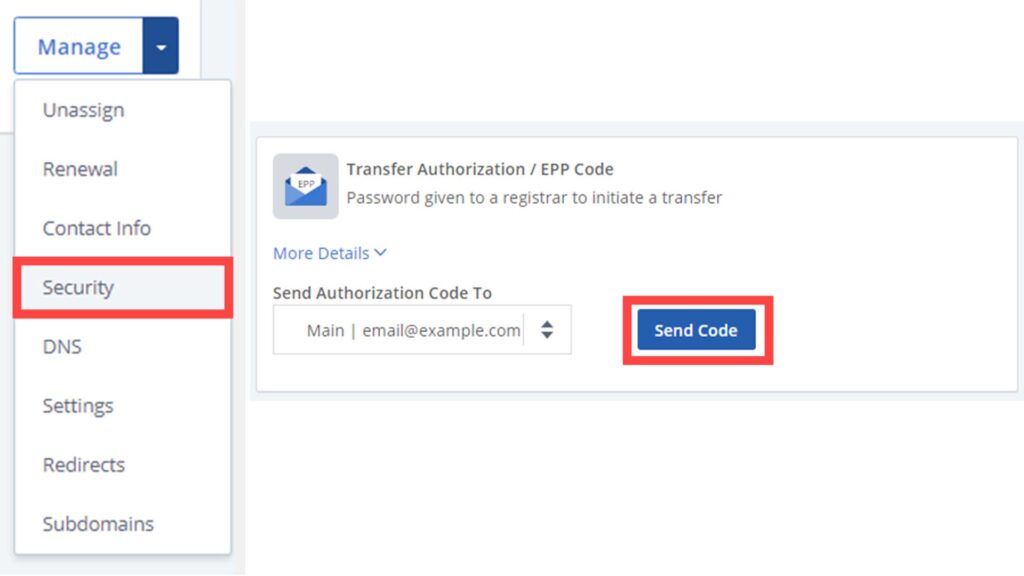
Next, you will have to find your EPP code in order to transfer your domain from Bluehost to Hostinger.
Go to Bluehost -> select domains on the left -> go to my domains -> click manage drop-down menu -> select security -> and under transfer authorization choose “send code”. Your EPP code will be sent to you via email.
6. Choose your nameservers

Come back to your Hostinger account and choose “setup” for the domain that you’re transferring.
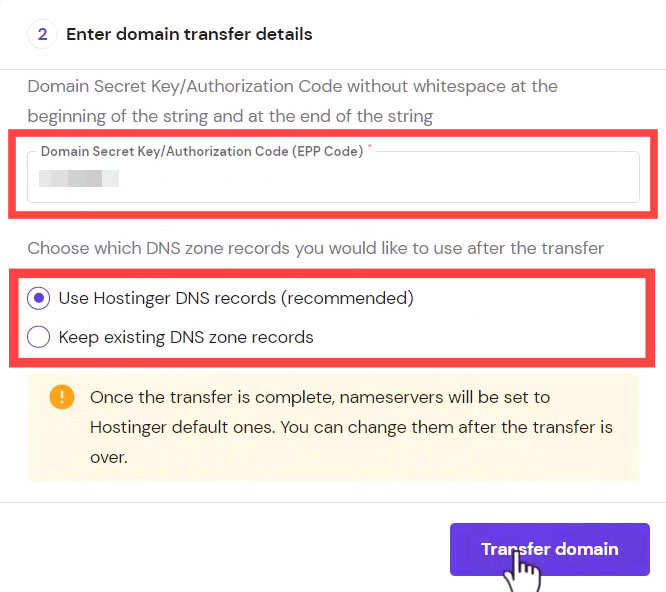
Next, you will have to enter the EPP code that you received from Bluehost into your email. After that choose to either keep your existing DNS or use Hostingers DNS records. If you want to use your domain with Hostinger’s hosting plan, choose the option to “use Hostinger’s nameservers and DNS records”.
You can always change your nameservers by going to your Hostinger dashboard -> clicking Manage domain -> DNS/Nameservers -> Change Nameservers.
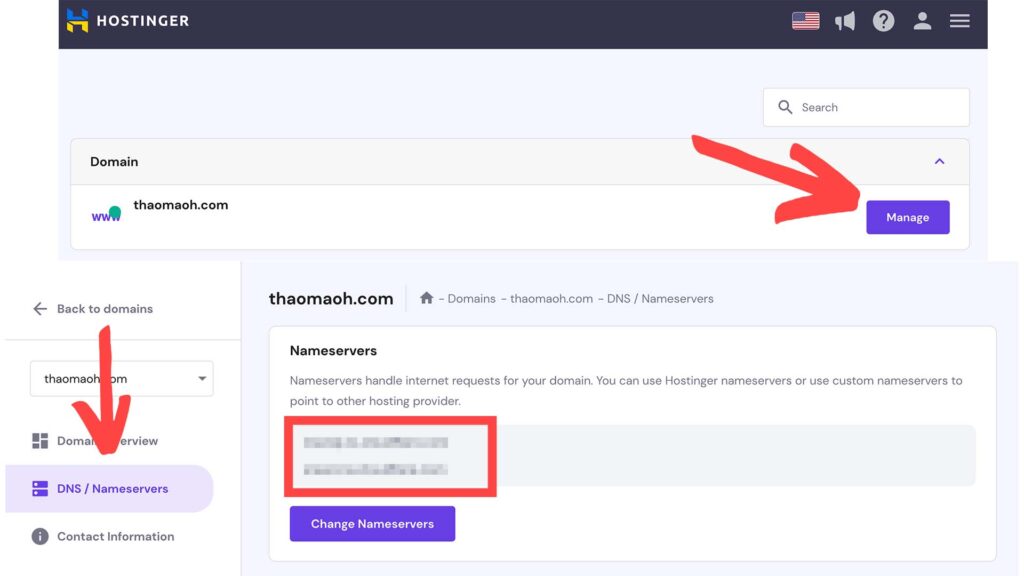
7. Speed Up Domain Transfer
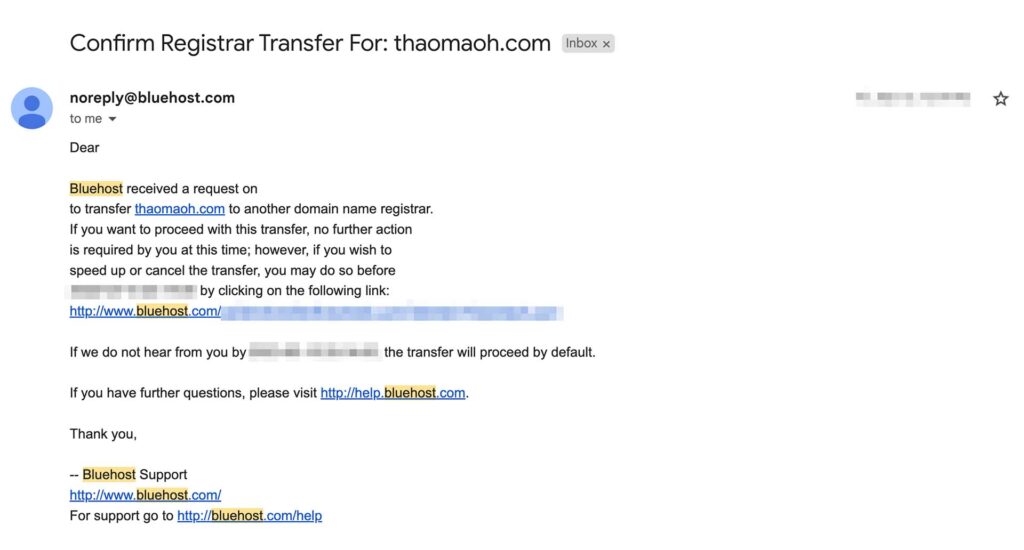
A typical domain transfer typically takes up to 7 days to complete. However, you can make this process faster by checking your email. To speed up the domain transfer click the link that Bluehost sent you after you initiated the domain transfer to another provider. After you click the link the domain will be transferred faster. For me, it happened within 30 minutes of clicking the link.
Website Transfer FAQ.
How long does it take to move a website to a new host?
It typically takes up to 24 hours to have your website migrated from one host to another. Keep in mind that the website migration process length is different for every hosting provider.
How much are website migration fees?
The only fee that you’ll have to pay to transfer your website is the hosting plan itself. A host should not charge for moving your website from your old provider to the new one.
Is migrating a website Yourself hard?
Migrating your website from one host to another is a complicated process. You have to export your website’s files from your old hosting provider and import them to the new one. But most hosts provide a free website migration feature and transfer your website themselves. All you need to do is provide them with your WordPress login details.
Does Migrating A Website To Another Host Affect SEO?
Migration by itself doesn’t affect your website’s SEO but server speeds, website downtime, and server locations do. If your website becomes slower after the migration then it will affect your SEO.
What's The Best Host For WordPress?
Choosing your hosting provider is hard.
There are tons of hosts you can choose from but they all seem to offer a marginally different feature set and pricing. In order to determine which host is the best for WordPress I browsed Reddit and looked at a list of key criteria spanning from user experience, renewal rates, hidden fees, free benefits, server speed, customer reviews, etc. Then I put together this list of the best hosting providers for WordPress.
Here’s a quick overview of my top pics for the best WordPress hosting: