There are hundreds of useful Mac apps that aren’t on the app store.
I had a bunch of them installed on my Mac already but just to be sure I scoured Reddit for weeks to find the best ones out there.
Of course, if you just got a new MacBook Pro M3 or the new MacBook Air M2 and you’re new to MacOS then you’ll need a starter pack.
These are apps that I believe every new Mac user should install on their computer.
Mac app starter pack:
- Rectangle – allows you to snap windows to the edges of your screen
- Alfred – better spotlight search alternative
- Vanilla – for hiding menu bar icons
- IINA – minimalistic media player for MacOS
- MiddleClick – adds a three-finger click to your trackpad (to open links in a new tab or close tabs without having to click on the little “x”)
- Linear Mouse – removes mouse acceleration if you have a mouse and adds many different settings to make it more usable.
- Maccy – adds a clipboard manager (you can see your copy & paste history).
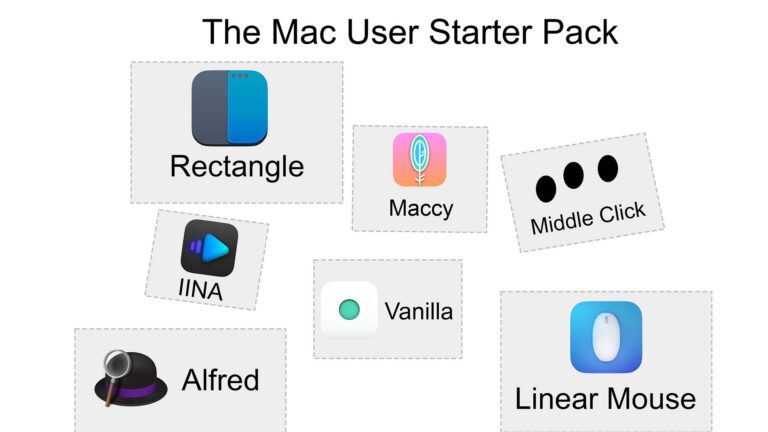
1. Amethyst
This app is a tiling window manager.
By default, MacOS doesn’t have an easy way of arranging or snapping multiple windows from different applications.
Of course, you can use the Rectangle app from the starter pack which lets you snap apps to the edges of your screen.
But if you want to become more advanced with your app management then Amethyst is the app to do it with.
It has preset layouts where your apps automatically snap to and if you hit a keyboard shortcut, it will rotate them or switch between the full-screen view, the column view, or any other view that you set up in its settings.
When you open more apps it will put them in the default layouts automatically.
You won’t have to drag the edges of your app with your mouse again.
If you learn how to use this app and its keyboard shortcuts then it’s going to be such a powerful productivity tool in your arsenal.
But it’s quite advanced so it not be for everyone.
2. Menu Bar Dock
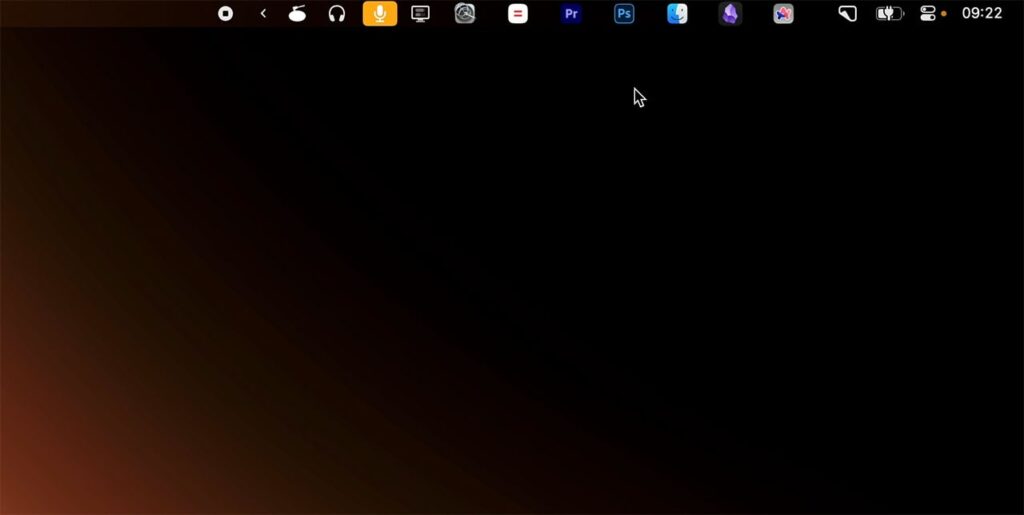
This app makes the menu bar both your menu bar and your dock.
You can click on an app and it just opens it.
Most recent apps are on the left and it just makes it so you can hide the dock and not use it.
3. Unsplash Wallpapers
Unsplash is a free stock photo website and this app is just nice wallpapers from the website piled into one place.
You’re able to click the reload arrow and instantly apply a new wallpaper to your Mac’s desktop.
If you don’t like the one that the app picked for you you can reload it as many times as you want or pick from the available wallpaper collections.
This app ads an easy way to quickly freshen up your workspace with two clicks on your menu bar.
4. Tyke
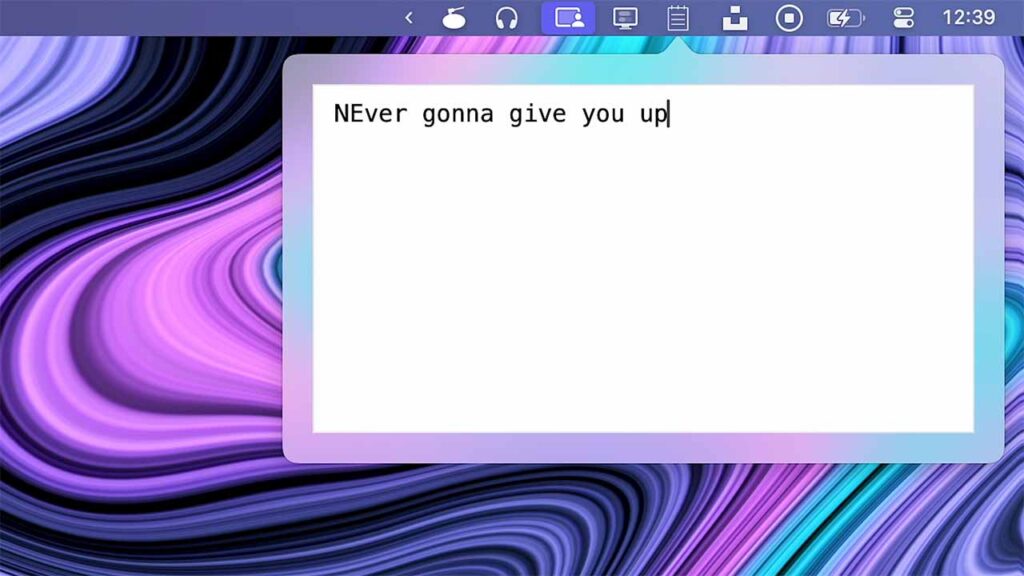
This app adds a small notepad to your menu bar.
It remembers what you temporarily put there; once you don’t need it anymore, you can delete it.
5. Tinker tool
This free little app looks just like the settings app and it lets you tinker a little bit with your MacOS.
My favorite settings include:
- Add quit menu to finder;
- Use dimmed icons for hidden applications;
- Disable delay when showing hidden dock;
- Minimizing effect – suck in;
You can also change the launchpad layout and reduce its grid size which will allow you to see more apps in one page.
6. Oversight
If you put tape on your camera this app will monitor your mic and webcam and give you a notification alert when the internal mic or webcam is activated.
You can now know for sure that no one is spying on you, or that someone is.
7. Latest
Latest is an open-source app that checks if all your apps are up to date and lets you quickly update them with one click of a button.
You can see and update all the apps that don’t have their latest versions in one place.
8. CleanShot
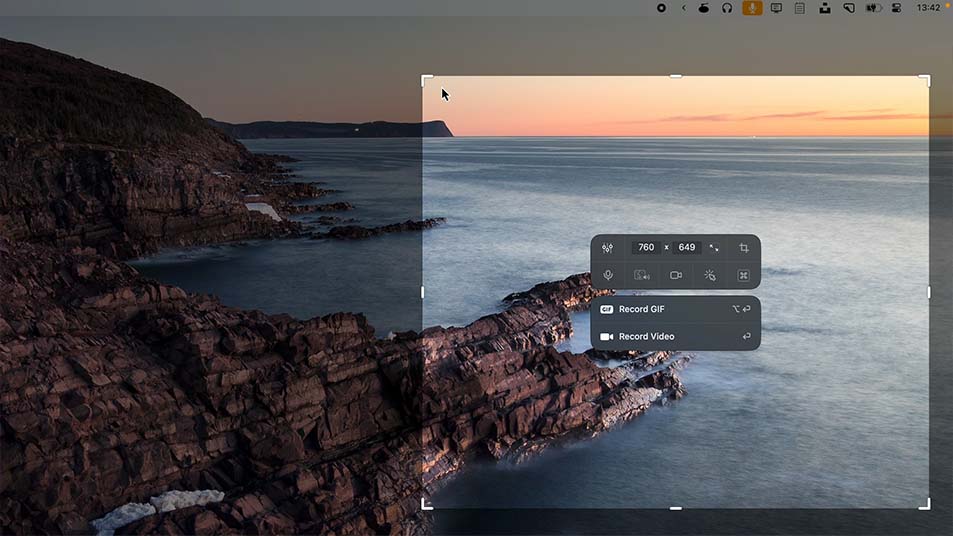
This is one of the best Mac apps for taking better screenshots and doing screen recordings.
There are a couple of alternatives for taking screenshots like Shottr or just the default Quicktime app on Mac.
CleanShot X is the best but for others like Shottr, you don’t have to spend your doubloons as long as you’re willing to deal with “BUY ME NOW” pop-ups.
Or if you don’t care about screen recordings and screenshots and you rarely take them just click command + shift + 5 and you can record anything you want on your Mac for free.
9. Better display
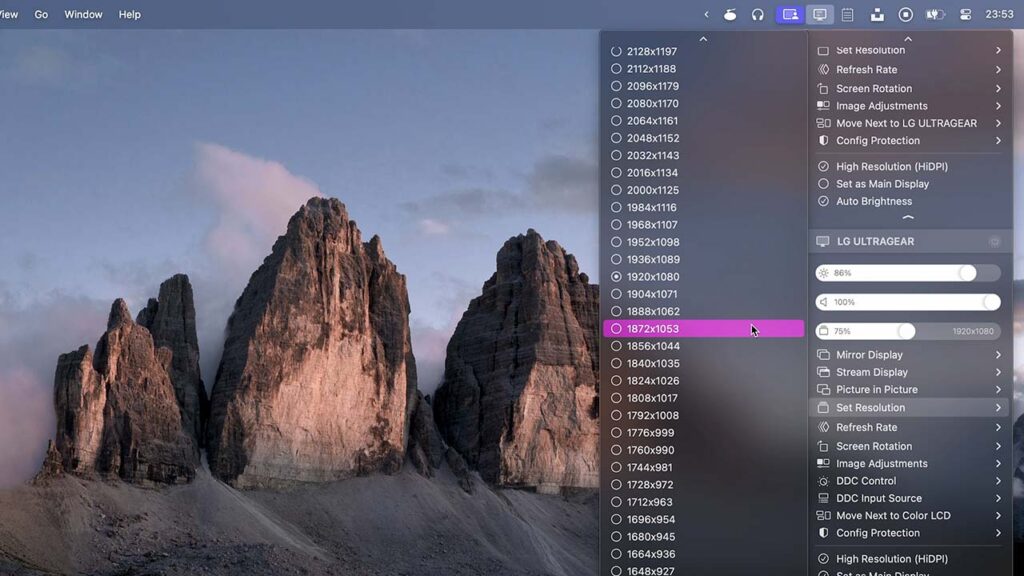
One annoying thing about MacOS is that it only likes specific resolutions when it comes to external displays, like 5k, which are rare in the mortal realm.
Text on a 5k screen will look smooth and sharp but if you have something like a 1440p or 1080p monitor it will look horrible.
It’s just the way Mac resolution scaling works.
That’s where better display comes in. After you install it you are able to choose from a bunch of hi-dpi resolutions which means that your text and other things on your monitor will look super cristp.
I have a 1440p monitor and I use the high-dpi 1080p resolution which just looks so much better than the default one.
It also adds the ability for you to control your external monitor’s brightness with your keyboard buttons which is very nice.
10. Pika
Photoshop has this cool ability to just pick any color with the built-in color picker tool.
And this app adds that ability to MacOS for free.
There’s also one called Sip which has some cooler features like the ability to save colour pallets.
11. Arc
Arc is a new modern browser for MacOS.
It uses vertical tabs and has a bunch of customization features like the ability to pick your own colors for the theme and set different profiles for work, leisure, and school.
It’s basically Google Chrome but looks better and has some cool features.
All the extensions work on it as well because it’s chromium-based, just like Chrome or Microsoft Edge.
12. Setapp
Some of the most useful Mac apps are paid apps, some I mentioned already like Cleanshot for screenshots or Sip the color picker. And this app is no exception.
It’s essentially a subscription that gives you access to more than 240 apps all at once for $10 a month. And it includes Cleanshot which by itself is $8/month.
It has many popular Mac apps such as CleanMyMac X, ClearnVPN, App Tamer & more.
It’s not going to be worth it for you if you already bought most of the apps separately or if you’re not planning to use anything apart from the starter pack I mentioned in the beginning but if that’s not you then it’s worth considering.
Here are my favorite apps from Setapp:
- Bartender for hiding menu bar icons
- Craft for writing documents (very similar to Notion)
- BetterTouchTool for configuring custom gestures for the trackpad and my mouse
- Mission Control Plus for the ability to close out apps when you’re inside of mission control
- Disk Drill for file recovery
- Yionk for moving around files easier & there are many more.
If you want to learn more I also wrote a more in-depth Setapp review.
13. AltTab
This is how the alt tab looks like on Mac.
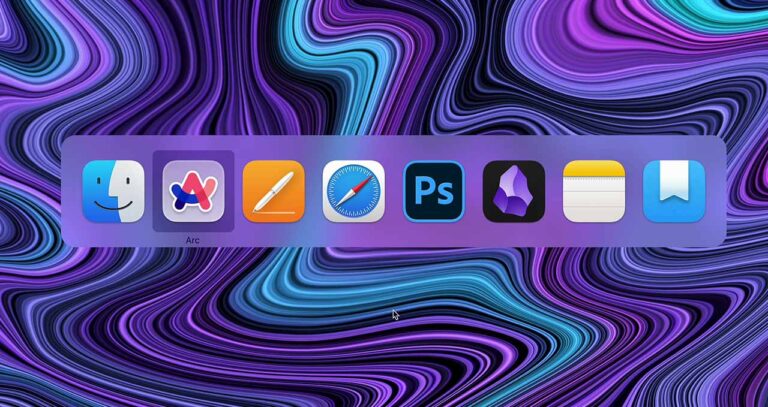
And this is how it looks like on Windows.
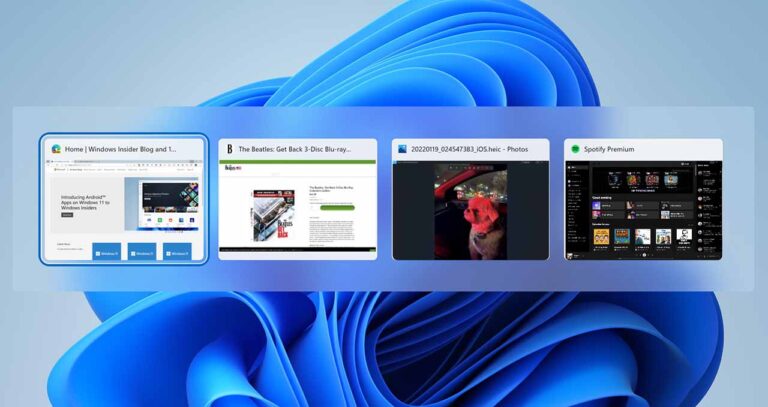
I can see some advantages over on the dark side.
And this app brings those advantages over to Mac users.
After you install it you’ll be able to see app previews and separate windows of the same app when you’re in the alt tab, such as 2 browser windows for example.
14. Al Dente
Click the Apple logo -> hold option -> system information – > power -> maximum capacity.
This is your battery health.
And you probably know that it’s not very healthy to keep your battery at 0 or 100 percent at all times.
It’s best to keep it between 30 and 80%.
So this app lets you limit how much your battery can charge up to.
Once it reaches that level it’ll start using the power cable and bypass the battery to power your Mac.
There’s also another app I found on Reddit called coconutBattery which shows you live information about the battery quality in your Mac, iPhone, and iPad.
15. 1password
It’s a bad idea to have one password for everything. Especially your email account.
If someone gets access to your email account by stealing your password then they can change any other password where you use your email to sign in.
This app manages all your passwords in one place and syncs them across devices.
16. Luminar
This app is just a great Snapchat filter.
It immediately makes your Instagram posts or profile pictures look that much better.
And the learning curve, well it’s flat, you just slide a few sliders, see what looks the most kawaii and there you have a professional-looking photo.
17. RCMD
This app lets you press the right command key and a letter to instantly switch to an app assigned to that letter.
By default, it just sets up your most used apps with the letters that their names start with.
Command + A switches to Arc for me (the browser I’m using).
It’s quite intuitive because, on a daily basis, you’re probably not going to be using more than 5 or 6 apps so the letters are not hard to memorize.
18. Horo
Horo is a simple timer in your menu bar.
You can set a timer so you don’t procrastinate. T
This is one of my favorite things to do in order to activate Parkinson’s law.
The law says that work fills the time that it’s given.
If I set a timer and make it a rule to stop it as soon as I get distracted, and then resume it when I’m back I just get the work done so much faster.
Try it. It works.
19. Flow
Now you can push the timer thing a little further with the Pomodoro technique.
It means you work for 25 minutes, then stop and rest for 5 minutes, and do it four times.
Yes, that’s a lot of work and very little rest. But apparently, it works.
You can configure this app with the times you want and it’ll also sit in your menu bar and tell you when to stop and go.
20. Obsidian
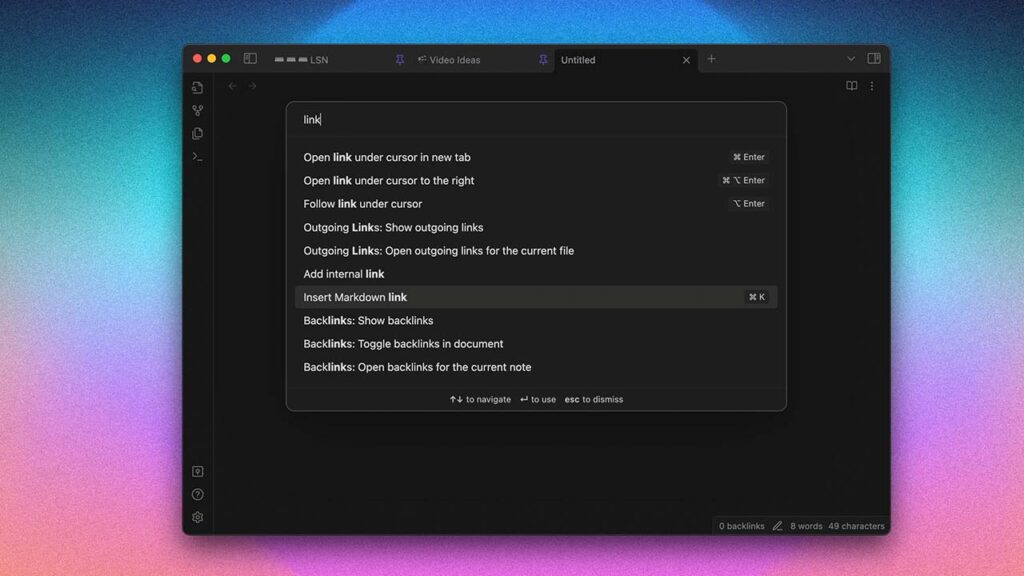
I heard about Obsidian many times but never actually downloaded and tried it.
And there was one YouTube video that finally convinced me.
I downloaded the app, and although I’m not a super advanced notetaker, I’m enjoying it so far.
It has a nice, clean interface, and the fact that all notes are stored on my computer as plain text files (which is super future-proof because all computers can read plain text files) is what really got me into it.
21. SelfControl
This app feels so painful to turn on because you can set it up to block websites.
And once you click “start block”, you can restart your Mac, quit the app, or do anything else and they will not open. It’s impossible.
I’m a YouTube and Reddit addict and I use these websites to procrastinate all the time so blocking them is really good, but painful.
22. mic drop
This app lets you press a keyboard shortcut and it immediately mutes your microphone across all of the OS.
It works with Zoom, Slack, FaceTime, Skype, and all the others.
23. Stats
If you ever wanted to see your Mac’s RAM or CPU usage, well this is the app (it’s also free).
It will show you all of these things in the menu bar:
- CPU utilization
- GPU utilization
- Memory usage
- Disk utilization
- Network usage
- Battery level
- Fan’s control
- Sensors information (Temperature/Voltage/Power)
- Bluetooth devices
- Multiple time zone clock
If you have a Setapp subscription, then there’s an alternative app you can install called iStat Menus. It does pretty much the exact same thing.
24. Yionk
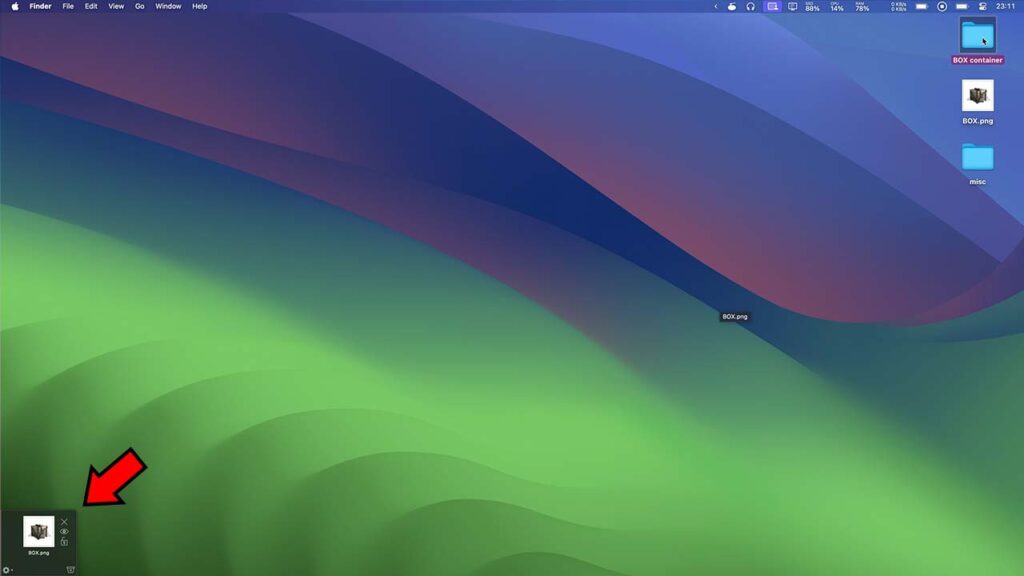
Apart from having a cool name, this app is just the best if you frequently move files or edit YouTube videos like me.
It’s a temporary shelf where you can put a file, then go somewhere else and pick up the file from there and drop it in. For my workflow, it’s extremely useful because I edit a lot of videos and have to constantly move files to different places.
25. Unclack
This free app will automatically mute your microphone while you’re typing.
That’s all it does.
No more getting called out for clacking your way through a Zoom meeting on your loud keyboard!
26. WineBottler
This app lets you run Windows-based programs on a Mac.
It has apps like MS Paint, old browser versions, Windows media players, AutoHotKey & many more.
27. Unarchiver
The Unarchiver is an app that lets you open and extract RAR files on Mac.
An alternative to this app is an app called Keka. They pretty much do the same thing and help you archive and extract files from archives on Mac.
27. MacKeeper
MacKeeper helps keep your Mac clean from all the junk out there.
It removes viruses, ads, and other unnecessary files & monitors your Mac for data breaches.
The full version even has a VPN built in.
Related articles:
- Setapp Review – Are 240+ Mac Apps Worth A Subscription?
- More Cool Mac Apps (Productivity + Handy Utilities)
Thanks for reading 👋.