
Yeap, I bought the world’s most hated mouse that I despise myself.
The Apple Magic Mouse.
But why did I spend my doubloons on it?
You see I really like it when my Mac doesn’t have anything sticking out of it. Like a dongle for a wireless mouse. So the only way to not have anything sticking out is to use a Bluetooth mouse.
Such as the MX Master 3S that I got around three months ago. It has no dongle but it’s the laggiest piece of tech I’ve ever touched. The mouse cursor just teleports when I use it. Here’s my MX Master 3S review.
You see every mouse has this thing called the polling rate which is the frequency at which your mouse tells the computer where it is on the screen.
Most gaming mice such as the Razer Viper Ultimate have a polling rate of 1000 hertz. It tells the computer where the mouse cursor is 1000 times per second. That’s very fast and it’s what most gamers use these days.
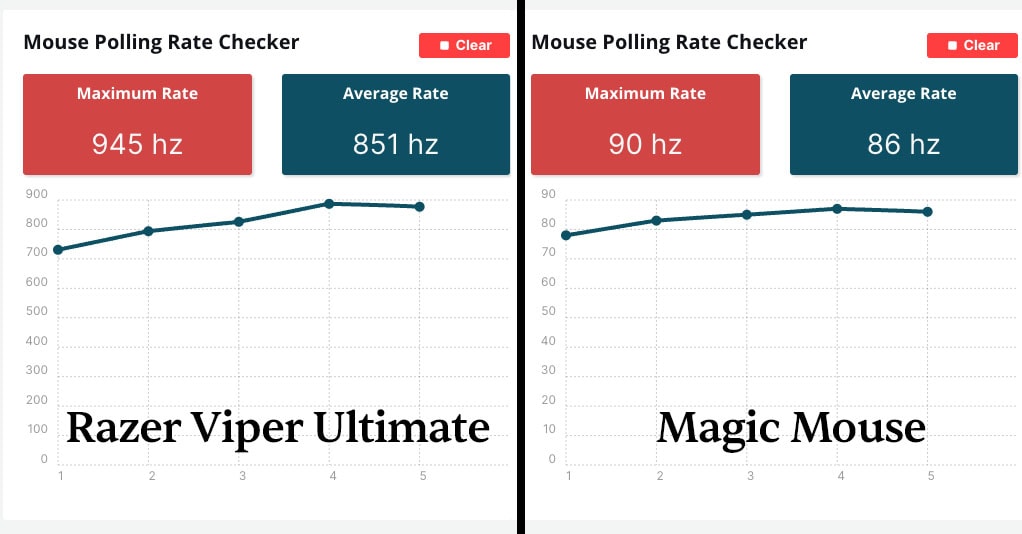
But limitations of Bluetooth make it so the maximum polling rate can’t go over 125 hz.
That’s still enough for me and for most people but the MX Master seems to ignore this limitation and set its own limitation at a random number of refreshes per minute.
Which makes it unusable one day and super nice and usable the other day.
The thing is that when I connect it to my Windows laptop the lag is almost gone.
So I figured that this is an Apple problem and so what other mouse to work best with an Apple laptop other than the Magic Mouse?
Here’s my review after a few weeks of using it.
Magic Mouse Review

Here are the most notable things that I found either super cool or annoying about the Magic Mouse:
1. Buttons are harder to press than on usual mice
The first thing I noticed after picking up the Magi Mouse was that the buttons are harder to press compared to my other mice.
It’s neither a good or a bad thing, just an observation.
The whole back of the mouse up until the Apple logo is just a huge trackpad. Which is another interesting fact.
So the mouse being harder to press might be to prevent accidental clicks when you’re using the top of the mouse for touch gestures because the whole top of it is a touch surface just like the trackpad.
You can perform touch gestures such as swiping with two fingers to switch virtual desktops, swiping right or left with one finger to go back and forward in your browser, or double tapping with two fingers to enter mission control.
The gestures are customizable within system settings under “Mouse”.
2. Sensor position at the top screws with my muscle memory
The sensor position is weirdly at the top which means if I move the bottom of the mouse and not the top the cursor doesn’t move.

This just screws with my muscle memory of 20000 hours using a sensor that’s in the dead center of the mouse.
3. Scrolling is very smooth but it comes at a cost
Inertia scrolling is very nice.
Just like on the trackpad but with one finger.
However, nice scrolling comes at a cost.
For some unknown reason, the nice scrolling doesn’t work if you rest your other finger on the mouse. You can still scroll like this but with a penalty.
One finger in the air or no nice scrolling.
This just turns you into a crab every time you want to do something. And the default position for your hand on this mouse typically looks like this.
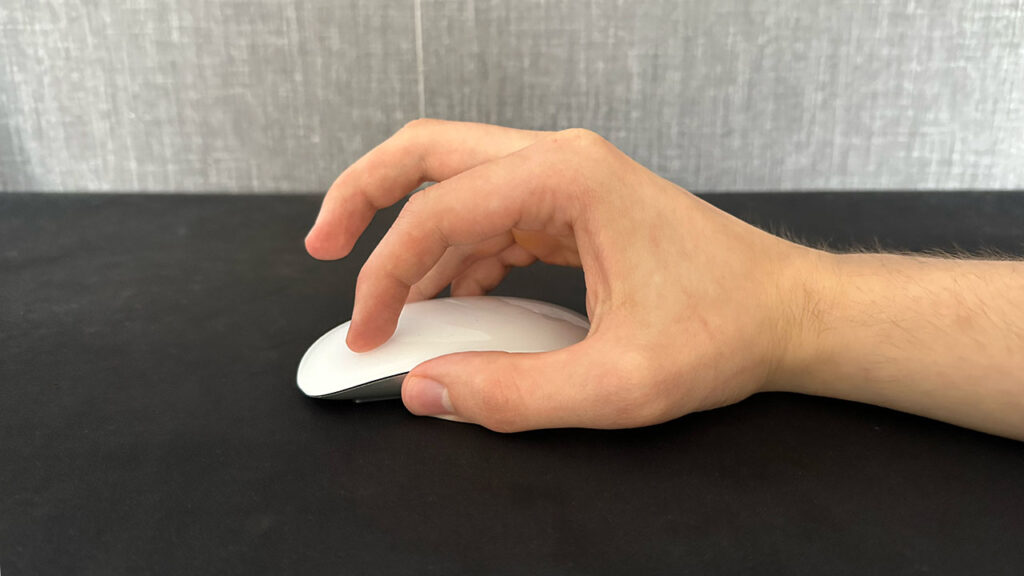
Not ergonomic.
If you don’t like the crab position you just have to be okay with the average scrolling that mortals without an Apple mouse use.
4. It has one click and a touch surface
Instead of having 2 clicks like a traditional mouse, the Magic Mouse has only one.
So you can’t click the left side if you already pressed on the right side.
It detects which side you click with the touch part on top. It can even detect three or four fingers.
I used an app called Better Touch Tool to make it have the three-finger press gesture which lets me close tabs without clicking on the “x” and open things in a new tab (essentially what the middle click button on a mouse does). This feature is a must for me.
But unfortunately, it keeps registering clicks that I didn’t mean to click.
I found a way to minimize this issue by setting up ignore areas in Better Touch Tool but it still misses the target sometimes and does some weird, moves that I never see coming.
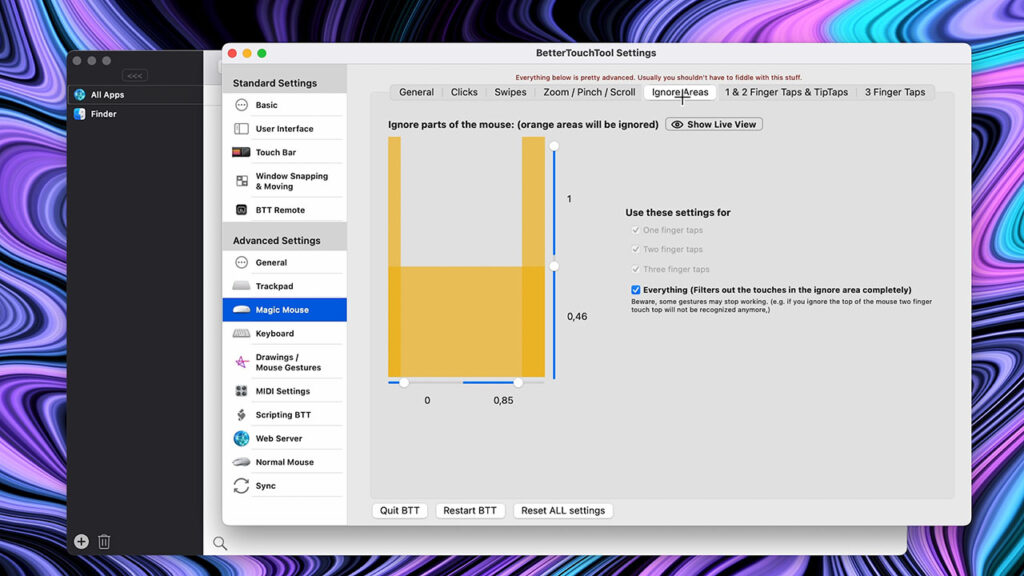
5. Gestures that almost beat the magic trackpad
The Magic Mouse has nice gestures.
You can two-finger swipe to switch virtual desktops or two-finger tap for mission control.
But the trackpad is still better in my opinion.
You can also one-finger swipe left or right to go back and forward in your browser which is nice because it eliminates the need for the side buttons. But again, it sometimes registers a 2 finger swipe if I just rest my finger on the outskirts of the mouse classy.
5. No zoom by pinching fingers together
The biggest drawback for me is that there’s no zoom-in gesture.
It’s so intuitive for me to just pinch in with my fingers (just like on the Magic Trackpad) to zoom in. I don’t understand why would this not be a feature.

And the reason I care so much about zooming in on the Magic Mouse is that I edit a lot of videos in Premiere Pro.
You see in Premiere you have to constantly, well you don’t have to, but I do zoom in and out and scroll horizontally like 700 times per minute.
So not having the ability to zoom in easily really annoys me.
After editing a few videos I realized that I can hold Option and instead of scrolling up on the Magic Mouse I can scroll sideways which makes the scrolling in Premiere Pro a lot smoother.
The scrolling is very smooth in Audacity and other applications like the browser.
I tried setting up the mouse to zoom in by pinching my fingers together in Better Touch Tool but later I discovered that it was impossible.
Although Logitech seems to do it with their MX Master mouse with the horizontal scroll wheel that can zoom in very very smoothly.
For an average user zooming in is probably a nonissue at all because zooming in is a rare occurrence if you don’t live inside of Premiere Pro.
5. Looks either amazing or terrible depending on your taste

I like the look of it. Looks premium. Apple logo in the center of course.
I’ve seen some people call it a spaceship so the design is really subjective.
But if you like the mechanic feel of a good scroll wheel then, well, there is none.
6. The design isn't ergonomic

It’s very flat, like a fish. Barely exceeds the height of my MacBook Pro.
The length is okay (that’s what she said) but I have Shaquille O’Neal’s hand size which makes it not so okay.
Or maybe it’s just the shape that makes it less comfortable.
Albeit when I first got the MX Master my hand felt numb after using it for 30 minutes so maybe that’s also the case with the Apple mouse and I still haven’t gotten used to it.
7. Comes with a nice braided cable and the charging port at the bottom

It also comes with a nice braided charging cable. Which plugs in at the bottom.
It hasn’t run out of battery for me yet so I haven’t had to charge it.
I think I won’t mind not being able to use it while it’s charging because I can use the trackpad instead.
Although if it takes super long to charge this could be an issue.
Who is the Magic Mouse suited for?
If you’re a casual Mac user you’re going to love the Magic Mouse.
It has everything an average user needs: smooth scrolling, nice gestures that closely resemble those of the trackpad, decent battery life, and a modern-looking design.
However, if you’re a power user and having only a 90 Hz polling rate or not having the ability to quickly switch between devices annoys you then you should probably look elsewhere.
From my testing, the Magic Mouse is best for casual users but not power users.
Biggest Drawbacks of The Magic Mouse
Here are the most notable drawbacks of the Apple mouse that I noticed from testing it.
1. No quick device switching
If you want to switch your Magic mouse to another Mac you have to connect it to that Mac via the lightning port and it will switch to it.
However, there’s no quick switch button which some other productivity-focused mice, such as the MX Master 3S have.
This could be a deal breaker if you’re using and switching between multiple computers.
2. 90 Hz Polling rate
Although all Bluetooth mice have a maximum polling rate limitation of 125 Hz the Magic Mouse has a 90 Hz polling rate.
If you have a 60 Hz monitor the polling rate of the Magic Mouse will not result in a laggy or choppy experience.
However, if your Mac monitor or an external monitor comes with a higher refresh rate (for example 120 Hz that Pro Motion displays come with) then you’ll notice slight choppiness of your mouse cursor as you’re moving it around.
The higher the refresh rate of your monitor and the lower the polling rate of the mouse the more noticeable mouse choppiness becomes.
3. Charging port location at the bottom
The charging port of the Magic Mouse is located at the bottom which makes it unusable if you’re charging it.
This is a huge deal breaker for some people and only a minor inconvenience for others.
It’s also something that the Magic Mouse has been mostly criticized for.
4. Non-ergonomic shape

The shape of the Magic Mouse is flat which means that using it for long periods could result in wrist or forearm pain.
This also depends on how you hold the mouse in your hand.
If you use the claw grip or fingertip grip then (in my experience) the wrist pain doesn’t begin for a while.
However, if you prefer the claw grip then this mouse is not for you.
Was this Magic Mouse review useful?
There you have it – my Magic Mouse review.
All in all, the Magic Mouse is great for casual Mac users because it offers convenient features like smooth scrolling and gesture support. However, it’s not the best if you’re a power user because of its low polling rate, no quick device switching support, and non-ergonomic design.
If you’ve read this far chances are that you’re interested in making your MacOS experience better.
That’s why I’ll leave you with a list of useful Mac apps that can enhance your MacOS experience by adding various features such as window snapping support, clipboard history access & a lot more.
Thanks for reading 👋.