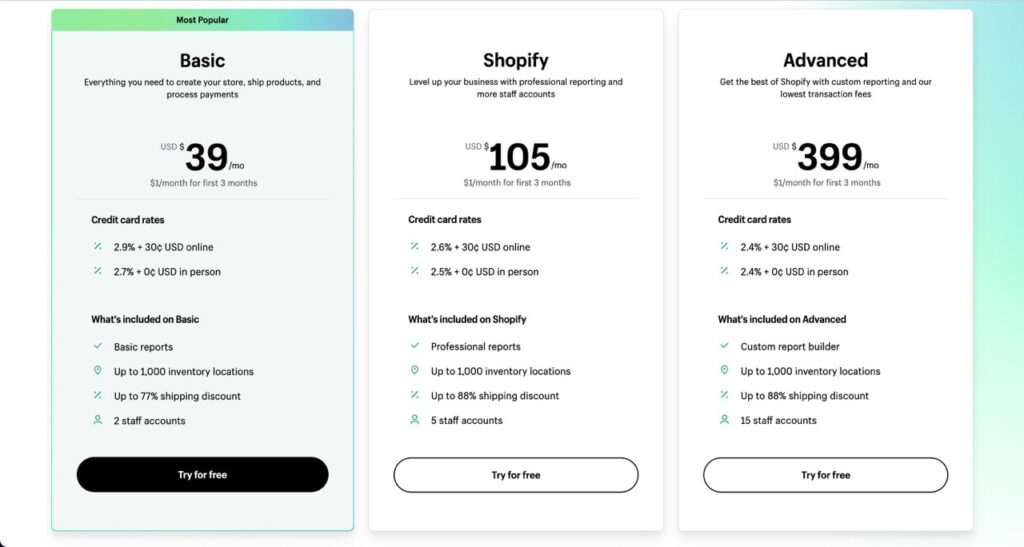Starting a business online has never been easier.
Shopify is a popular e-commerce website builder that lets you build your own website to sell digital or physical products online and grow your online business. It has a user-friendly interface allowing anyone to set up an online business within minutes.
So who is Shopify suited for?
Shopify is best for anyone looking to sell products or services online. Whether you’re a small business owner, a solopreneur, or a beginner trying to do dropshipping, Shopify will help you get your online store up and running in no time.
But how do you create an online store with Shopify?
In order to create a Shopify store set up an account, customize your theme, build your store’s website using drag and drop, create and name your products within Shopify, install the necessary apps for dropshipping or selling digital products, add a custom domain, configure payment, shipping and location settings, remove your store’s password, and go live.
How to set up a Shopify store
Here’s a step-by-step guide about how to set up your Shopify store:
1. Create a Shopify account
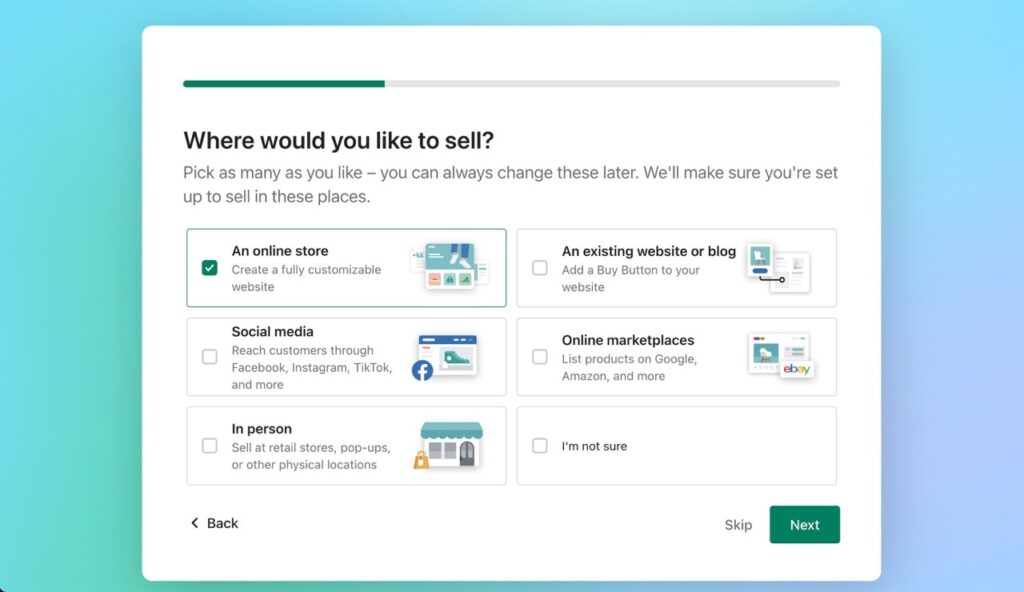
To create a Shopify account go to Shopify, and click start a free trial. Then you’ll have the option to answer a few questions about your online store or skip the questions entirely. This part is up to you. Once you’re past the questions enter your store name, choose your store’s location, and set up a Shopify ID (your ID will be your log-in details).
2. Customize your theme
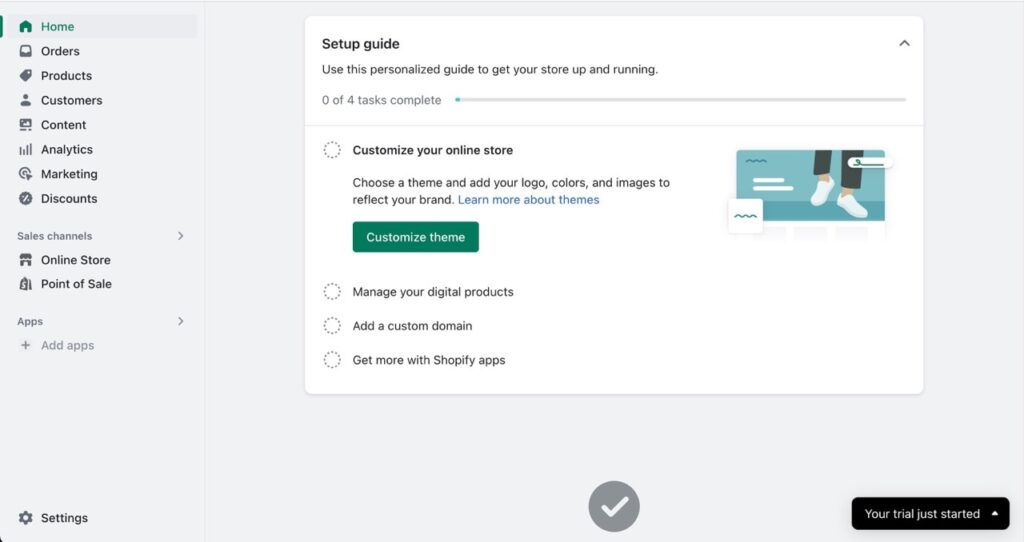
To customize your Shopify theme go to your store’s main dashboard area, under sales channels select online store, and click themes. Here you’ll be able to browse and apply a free Shopify theme to your store or go to the theme store to purchase custom paid themes.
If you’re a beginner free themes are more than good enough. If this is your first time setting up an online store then use a free theme because you can always change it later.
3. Customize your Shopify website
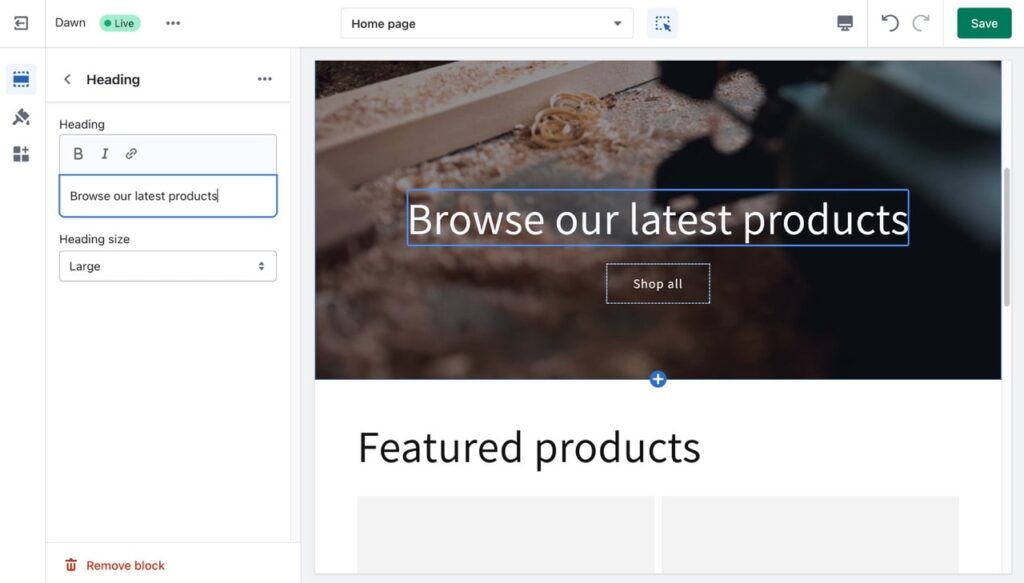
To customize your Shopify website go to your admin panel, under sales channels select online store, and click customize. You’ll be taking into Shopify’s website builder which works with drag and drop. Here you can change everything about your online store’s website including product pages, banners, images, fonts, headers, etc.
Here are a few tips to make your online store more customer friendly:
- Add a high-quality banner photo (if you don’t have one you can download it from a free stock photo website called Pexels)
- Make sure everything is clearly readable (no too-small font sizes)
- Instead of using paragraphs to describe what you do or your products use bullet points instead. Customers are a lot more likely to read bullet points rather than large chunks of text.
- Make sure that when a new customer visits your store it’s immediately clear to them where they are, what your business sells, and what it’s about.
A confused customer buys nothing.
4. Create your products
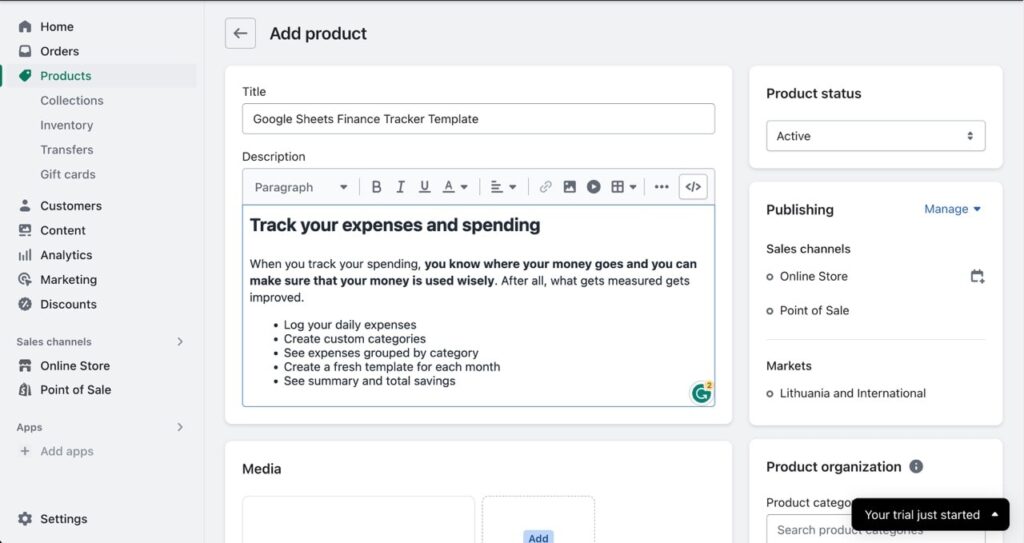
digital or physical (why selling digital is better because you make it once but you can sell it twice or 100 times with no additional cost to you)
Products that you create will automatically be added to your shopify store but you can customize it further by going back home and selecting online store under sales channels.
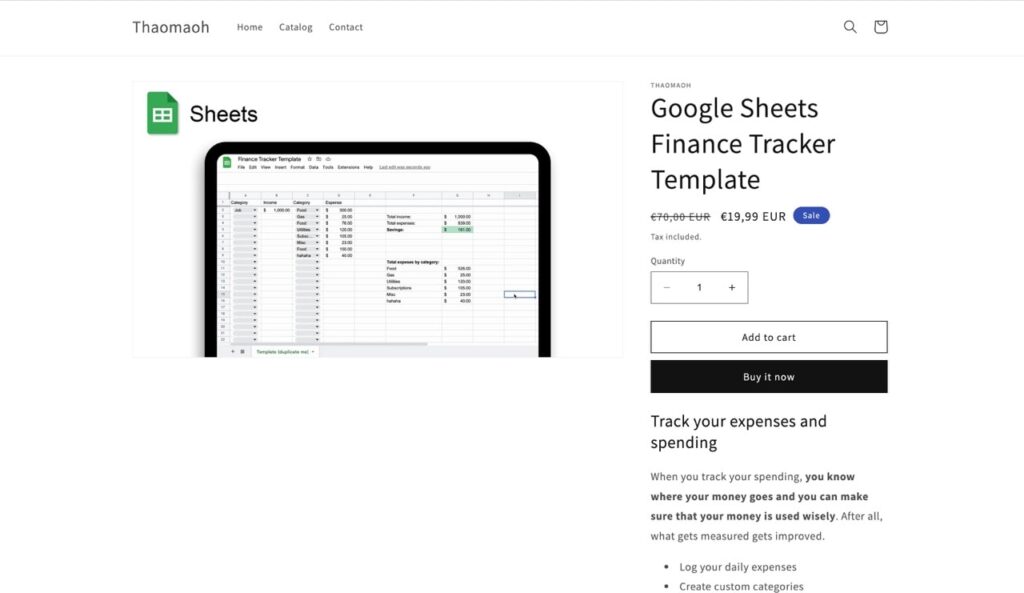
If you’re selling physical products don’t forget to configure your checkout and location settings by going to settings from the home page.
5. Install Shopify apps
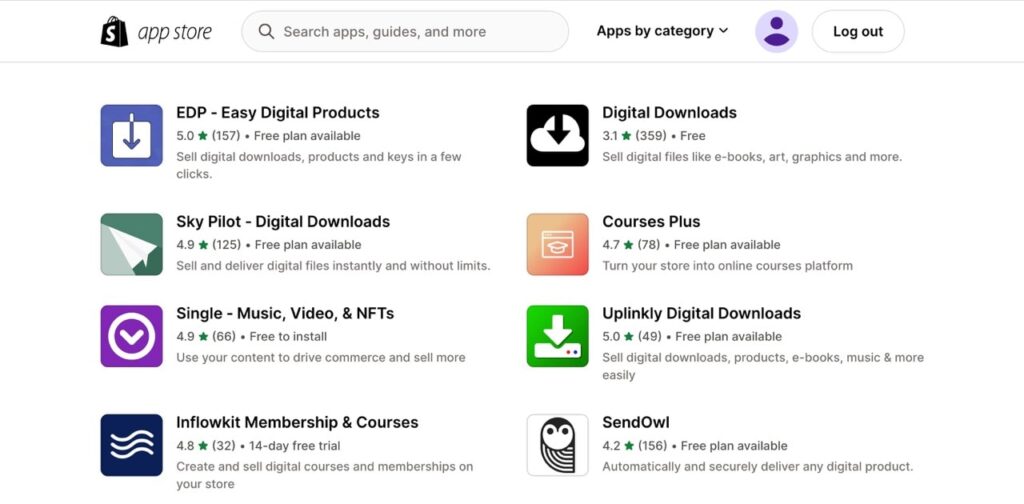
Shopify apps add additional functionality to your store. They can help you set up your store in a way that helps you sell different types of products such as digital products.
Here are some app recommendations:
- Oberlo for dropshipping
- Easy Digital Products for selling digital products
- Printful for print-on-demand through Printful
To install an app go to the Shopify app store click on an app, select “add app” and accept their permissions. The next time that you want to use the app you’ll find under the menu called “apps” in your Shopify admin homepage.
6. Add a custom domain

A domain is what your customer will have to type into Google to find your store. It’s important to add a domain to your store because it makes your online business look a lot more trustworthy to potential buyers.
There are two ways to get a domain for your Shopify store. The first way is through Shopify (it’s easy but more expensive) and the other way is through a third party provider.
I recommend buying a domain through Namecheap because they have the best prices available.
Once you buy a domain, go your Shopify dashboard -> settings -> domains -> connect existing domain. From here Shopify will walk you through step-by-step of how to connect your domain to your store.
Once you setup a custom domain, whenever a customer enters it into the browser search bar they will be able to access your online store.
7. Configure payment settings
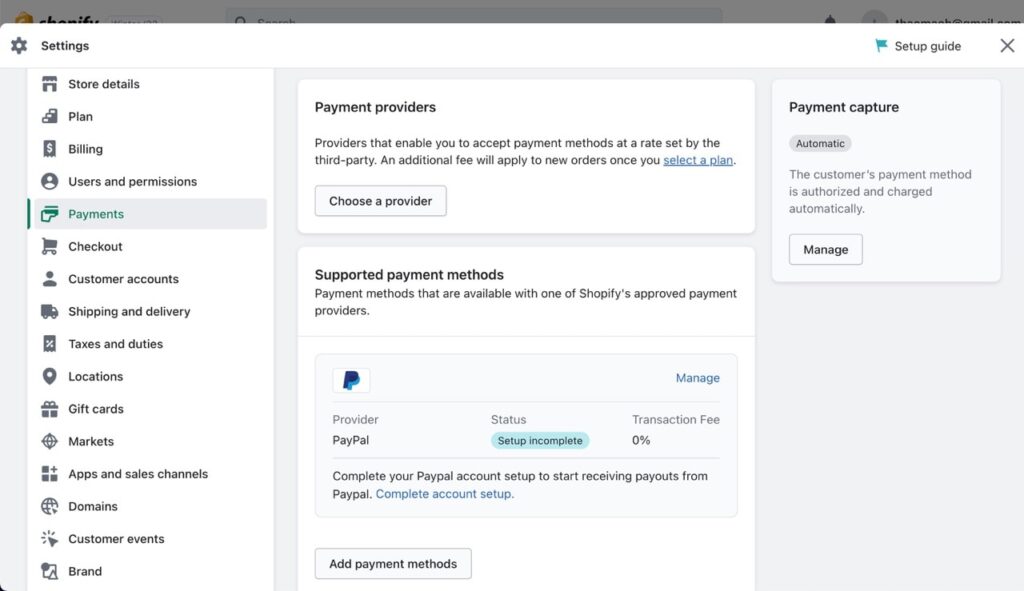
To configure Shopify payment settings go to the main dashboard -> settings -> payments. Here you’ll be able to set up and add new custom payment methods for your online store. The default payment options that are already built into Shopify are PayPal and Amazon Pay.
The more payment options you add the better. It makes it easier for the customer to buy your product.
One of the best payment methods to add to your store is through Stripe.
8. Remove the password and go live!
That’s it. To make your Shopify site public all you need to do is to remove it’s password. Shopify protects your store with a password because you wouldn’t want anyone to visit it before it’s finished. To remove the password go to your home page -> preferences under online store -> and scroll down to password protection. Here you’ll be able to remove the password and let anyone access your online store.
Share your website landing page or your product page link with your customers and watch the sales roll in.
Shopify store FAQ.
How much does it cost to create a Shopify store?
It costs $1/month for the first 3 months and then $39/month to run your Shopify store. However, you can get a Shopify free trial and experiment with creating and customizing your store completely for free. Keep in mind that in order to make your store visible to the world you’ll have to purchase a plan.
Can I build a Shopify store myself?
You can build a Shopify store yourself. Shopify offers a beginner friendly website builder that allows you to customize your store with drag-and-drop. Moreover, there are hundreds of free tutorials on YouTube about how to make your store look beutiful.
How often does Shopify payout?
To receive a payout from Shopify you need to earn a minimum of $25. All earnings that you receive between the 1st and 15th of the month will be payed out until the 20th of the month. All earnings that you receive after the 15th of the month will be payed out until the 5th day of next month.
How many products do you need to start a Shopify store?
You can start a Shopify store with 0 products. Once you have a product that you want to sell you can go into your store’s dashboard and add a new product. The landing page for that product will automatically be created. Also, you can create an unlimited amount of products within your store.
How long does it take to set up a Shopify store?
If you’re a beginner then it will take you under an hour to set up a Shopify store. Of course, the time that it will take will depend on how much you’ll want to customize your website and how many products you’re planning to add.
Do I need to buy a domain for Shopify?
You don’t have to but it’s recommended to buy a domain for a Shopify store. If you don’t buy a domain your customers will see “yourname.myshopify.com” URL when they visit your store. A domain helps build your brand image and trust among you and your potential customers.
Is Shopify better than WordPress?
Shopify is better than WordPress when it comes to e-commerce. Shopify makes it easy to set up an online store in minutes and sell products online. It has a variety of apps that can help you sell anything from digital products to a services or physical products online.
How much is Shopify after free trial?
Once your Shopify trial ends you’ll have to pay $1/month for the first 3 months and then $39/month to run your Shopify store.
Was this guide on how to set up a Shopify store useful?
Creating a store with Shopify is not hard once you know how to navigate the interface and their website builder. It woks with drag and drop so you don’t need to have any coding experience to build your website.
All in all, if you’re looking to sell products online Shopify is the best platform to do it with. It offers easy to use interface for beginners and their platform has many apps that let you customize your online store based on the type of products that you want to sell.
If you’re interesting in making your own website, I will leave you with a few useful guides that will help you do that in no time.
How To Make A Legit Website (With 0 Coding)
Best Website Hosting For WordPress Blogs (Based On Reddit)
How To Start An Online Business (Best Tools & Resources)
Thanks for reading 👋.