There are hundreds of useful Mac apps out there.
The problem is that most of them cost a pretty penny to download and worst of all some of them have pricey subscription models.
This has become a trend because it’s difficult for developers to earn a decent income with a recurring subscription model for the apps that they develop.
And that’s where Setapp comes in.
It’s a service that offers more than 240 Mac Apps under one $9.99/month subscription.
So is it worth paying a monthly subscription for Setapp?
What is Setapp?
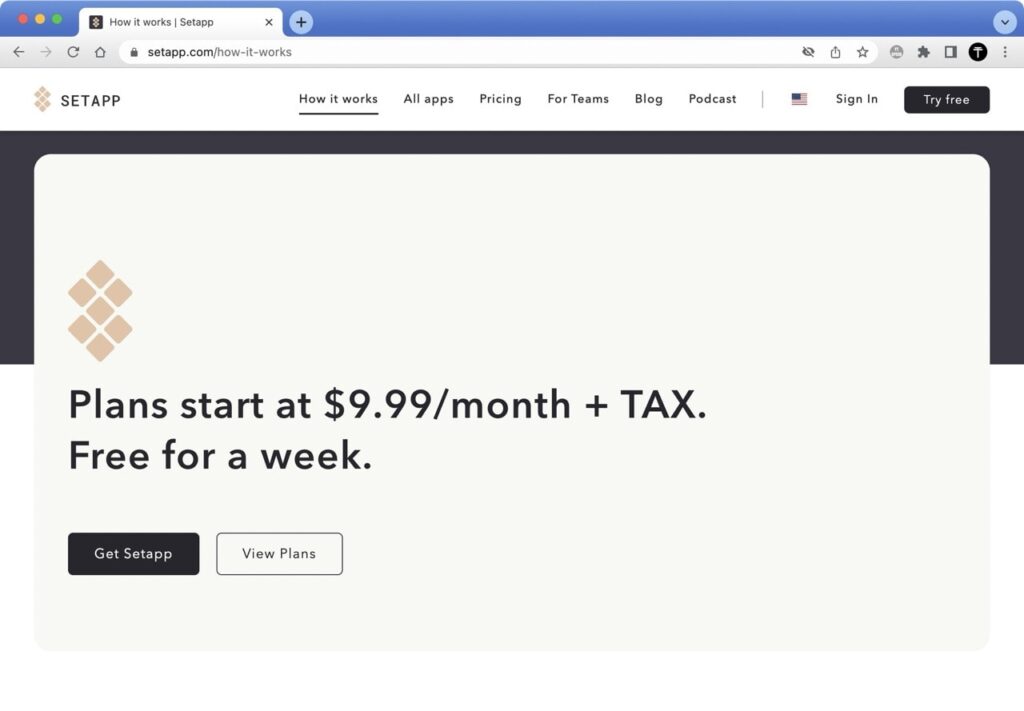
Setapp is a software that gives you access to hundreds of expensive Mac apps for a comparably small monthly fee (their subscription costs $9.99/month).
Some apps that you can access through Setapp have their own separate subscriptions if bought separately.
For example, CleanShot X has an $8/month subscription if you buy it as a standalone app and it’s one of 240+ apps you can get through Setapp.
This makes the pricing of Setapp’s subscription very compelling compared to if you were to buy just 10% of the apps separately.
With that said, most of the apps on Setapp have a one-time payment fee if bought separately.
So depending on how many apps you plan to use and which ones you’ll use will determine if Setapp is worth it for you.
Who is Setapp suited for?
What I discovered was that Setapp is a good service and is usually worth it if you’re going to use many of the apps, not just a few, and if you don’t already own many many of them.
Most likely, you will not regularly use all 240 apps.
Consider how many of them you’ll need.
I use quite a few:
A window manager, a clipboard manager, a menu bar manager, a screenshot utility, a temporary shelf utility to place my files in, a battery utility, mouse utilities, and more.
That’s what makes Setapp worth it for me.
So if you’re only going to use 3 apps (that would require a one-time purchase each) then a Setapp subscription is probably not worth it for you.
However, if you think that you’ll take advantage of 10 or more apps regularly then I think you’ll be happy with the service.
So if you think that’s you, or maybe you already own a Setapp subscription then here’s the answer to the question of which apps make it worth it.
Best Apps on Setapp
Here are the apps that I use most from Setapp.
1. Bartender
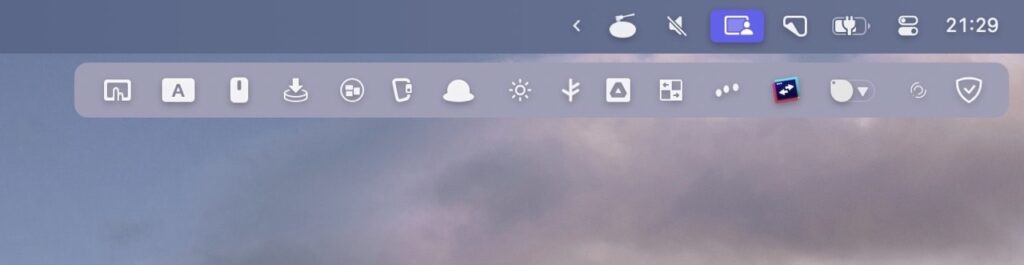
Bartender lets you hide and organize apps in your menu bar.
It has the option to select which apps you use the most and keep them visible at all times and hide the ones that you don’t use.
It can also hide apps entirely so that they never show up in the menu bar even if they’re open.
2. CleanShot X
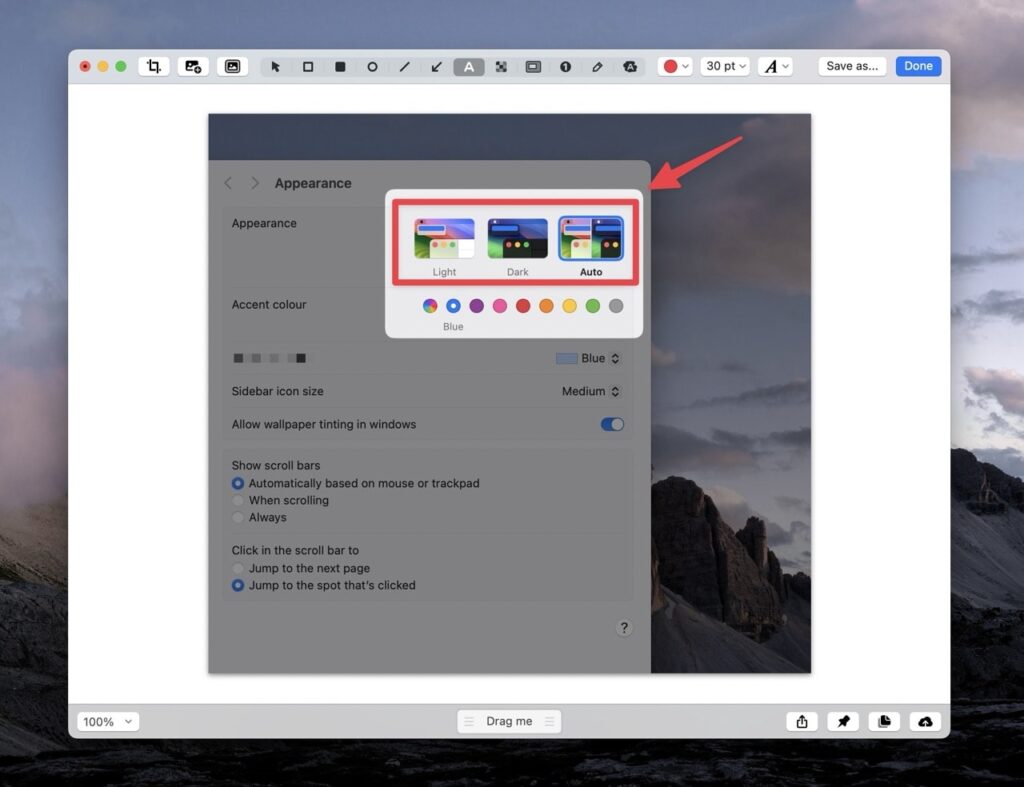
CleanShot X is a screenshot utility on steroids.
It lets you annotate, remove backgrounds, and instantly delete screenshots, use OCR text recognition, create gifs, full-page screenshots, and a lot more.
I think it’s the best screenshot tool out there and one of many great apps that make Setapp worth it.
3. Paste
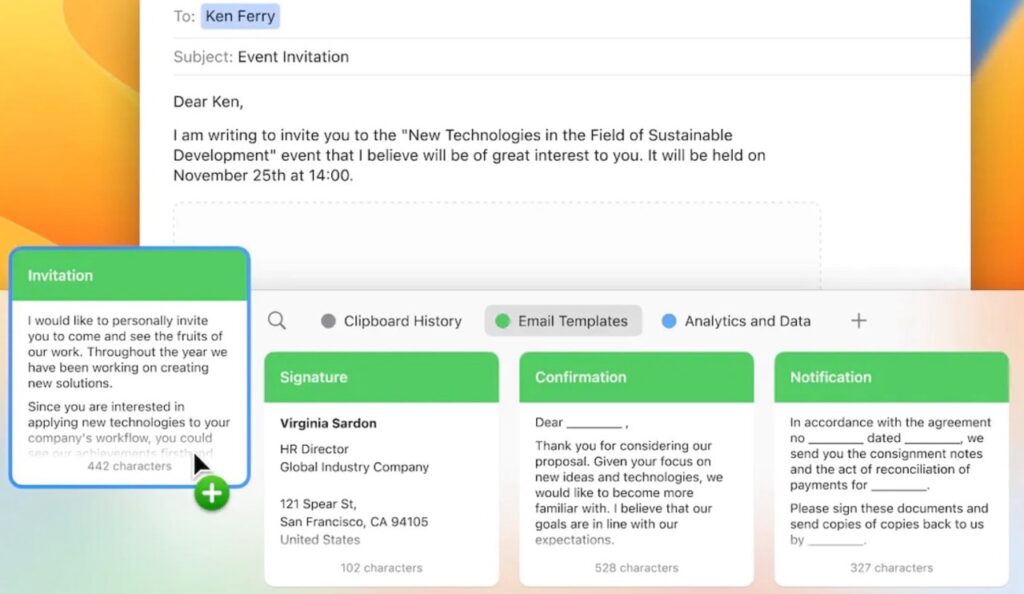
Paste is a clipboard manager that shows you your most recently copied things such as text, links, or images.
It also has a handy feature that lets you pin frequently used text to the top allowing you to access it quickly instead of having to type it out.
I use the pin feature a lot for my journaling prompts.
4. Craft
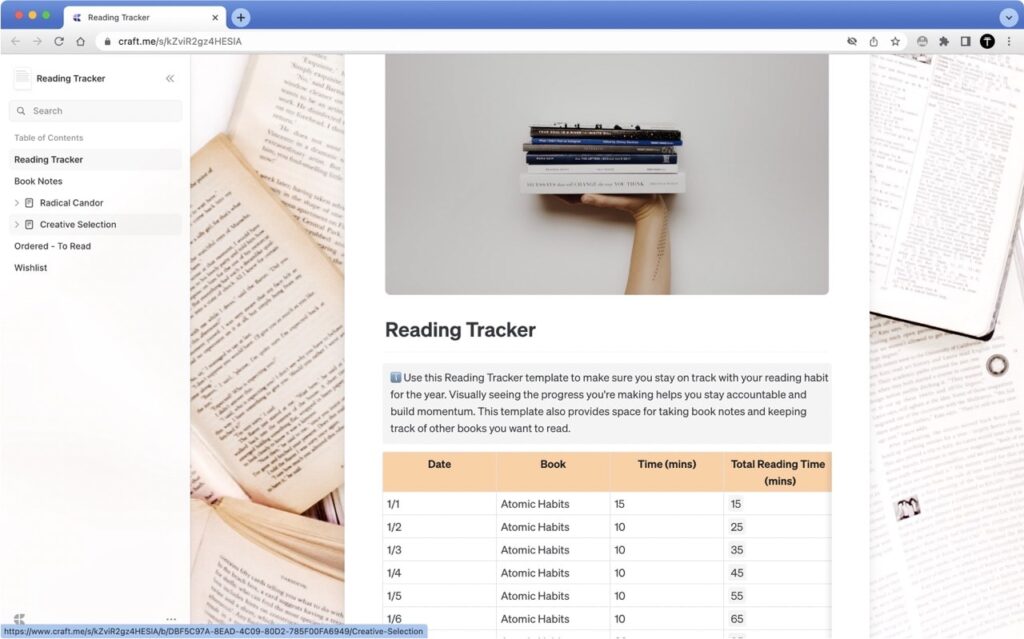
Craft is a modern web app that allows you to edit various sorts of documents.
It’s very similar to Notion.
Content within Craft is made up of separate blocks from which you’re able to create pages.
Those pages can then be linked together.
I recommend checking out my full Craft review here.
5. betterTouchTool
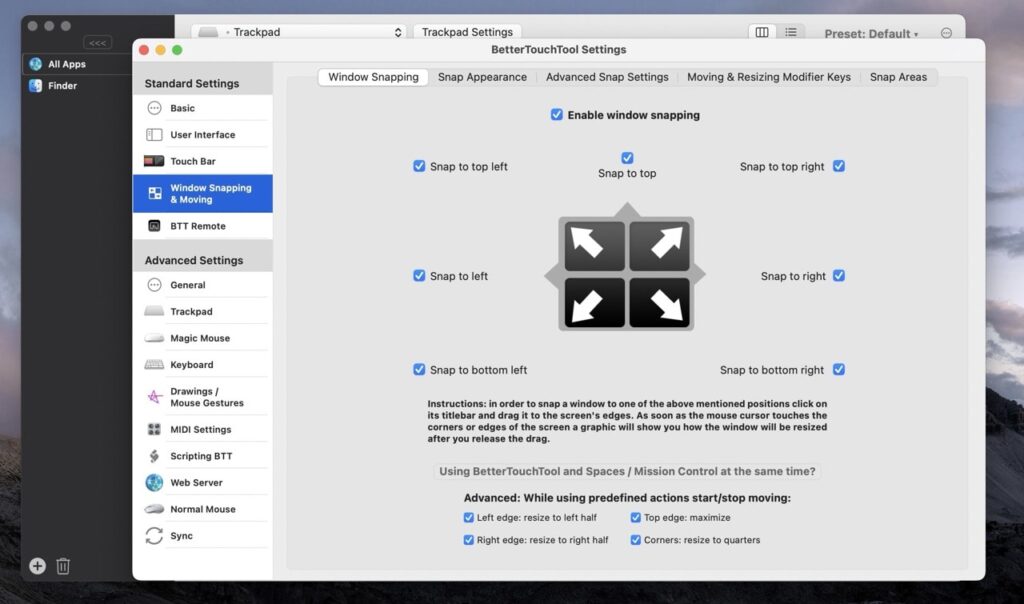
BetterTouchTool is a feature-packed app that allows you to customize various input devices on your Mac.
You can do things like add custom gestures to your trackpad or Magic Mouse, set up app snapping features just like on Windows, take and edit screenshots, and a lot more.
It’s one of the best all-in-one utilities for Mac.
6. Yoink

Yoink adds a temporary shelf to your Mac where you can place files and then later take them from the shelf and place them somewhere else.
It’s a tiny little useful utility that I couldn’t live without.
For me, it comes in especially useful when I’m editing videos in Premiere Pro.
7. Al Dente Pro

Did you know that your battery lasts the longest if you keep it between 20% and 80% of charge?
Al Dente helps keep your Mac’s battery healthy by allowing you to set limits on how far it can charge up.
If I tell Al Dente that I want my maximum battery level to be 80 % as soon as the charge hits that humber my MacBook will start using the power cable to power itself and ignore the battery, which will stop wearing it down.
8. Luminar Neo
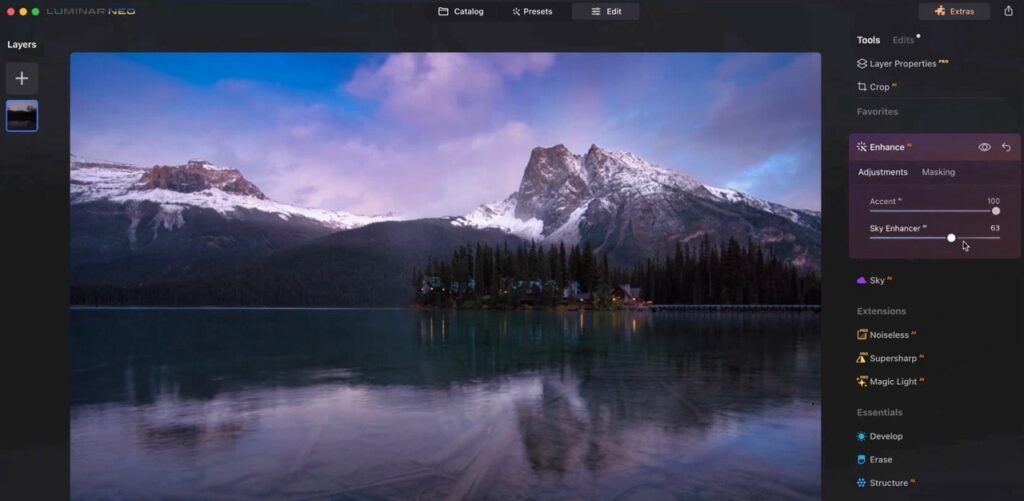
This app is great for enhancing images using AI.
Whether is family photos, cool landscape shorts that you took over the holiday abroad, or YouTube thumbnails.
Luminar uses AI to analyze the images and enhances them.
9. One Switch
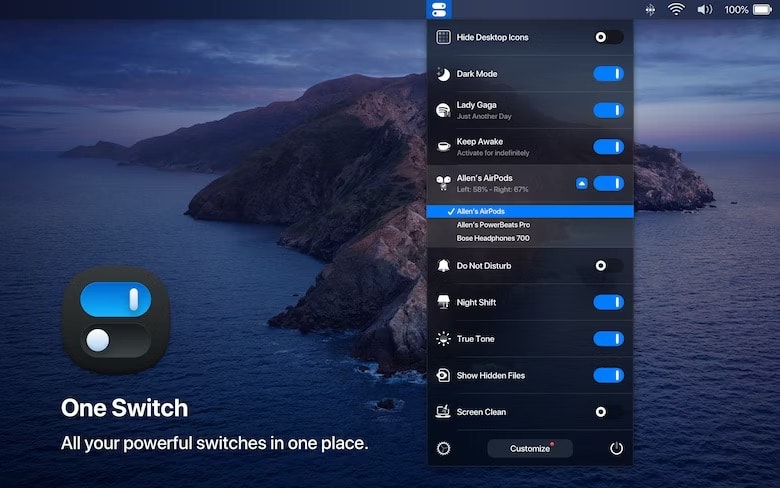
One Switch adds a bunch of useful toggles to your menu bar.
With a flick of a switch, you can make your Mac never go to sleep, hide all desktop icons, change screen resolution, enable dark mode, toggle the screensaver, connect to your AirPods, enable night shift or true tone, and a lot more.
10. Numi
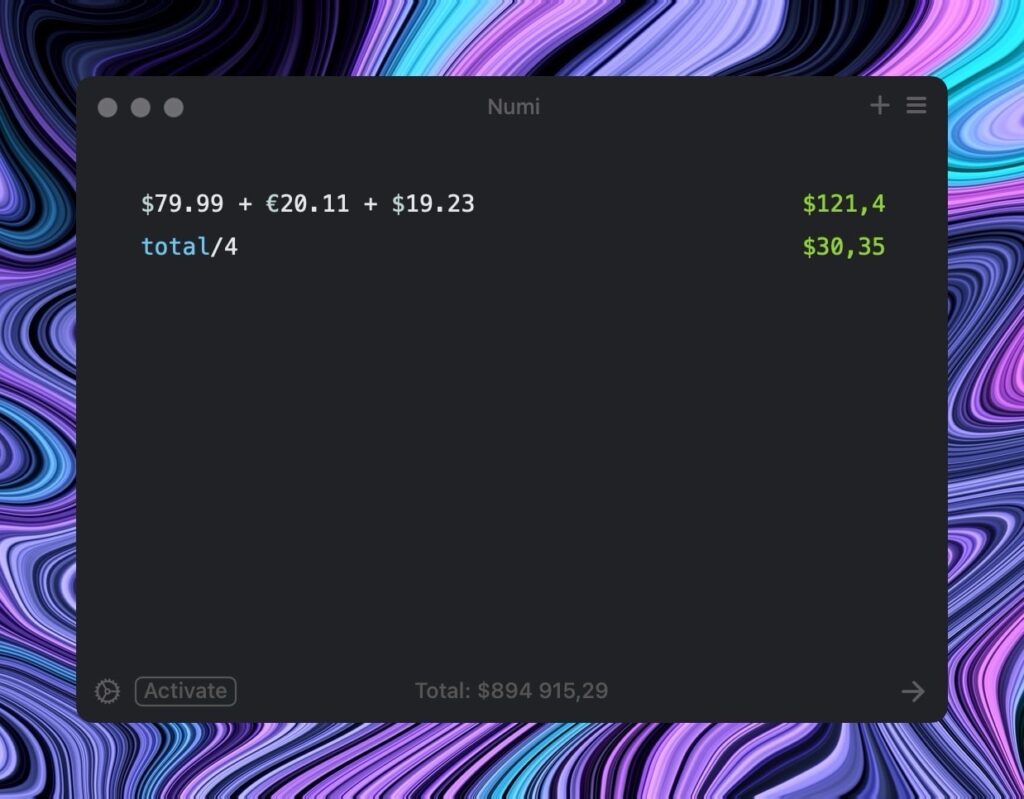
Numi is a better easier-to-use calculator app.
Instead of the usual calculator interface, it has a text interface where you can use natural language to do calculations and write any comments you want beside them.
It’s very useful for budgeting, and making multiple calculations without having to remember the outcome of the previous one.
Numi also has a limited free version that is more than enough for my calculating needs so you don’t have to get it through Setapp.
Also if you want to start budgeting and taking care of your finances I have a free Google Sheets expense tracker template that can help with that.
Free Setapp app alternatives
There are many apps for Mac that essentially do the same thing as their paid alternatives.
Here are some free alternative apps to the apps I most frequently use within the Setapp subscription.
1. Shottr
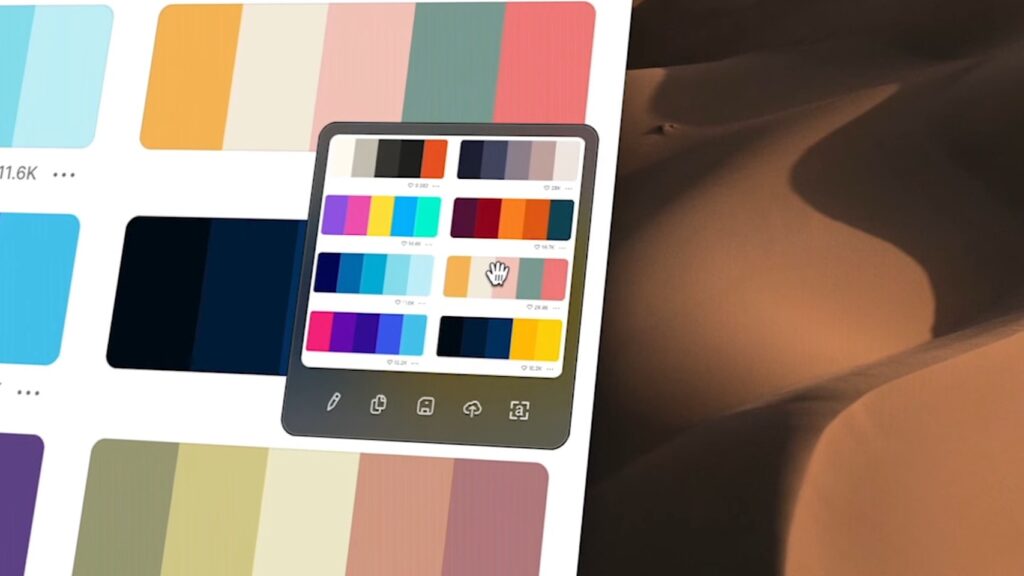
Shottr is a free screenshot utility that can replace most features offered by one of Setapp’s most impressive apps CleanShot X.
It lets you take, crop, annotate and do all sorts of cool stuff with screenshots.
The only feature that’s missing is the ability to do screen recordings but the built-in preview app on Mac already does that very well.
I recommend checking out my YouTube video I made about this utility.
2. Vanilla
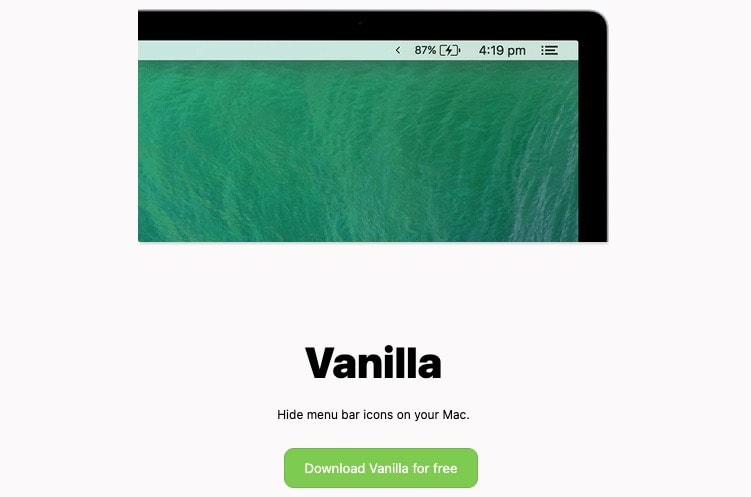
Vanilla is a simple free utility that replaces Bartender.
It lets you hide icons in your menu bar.
3. Notion
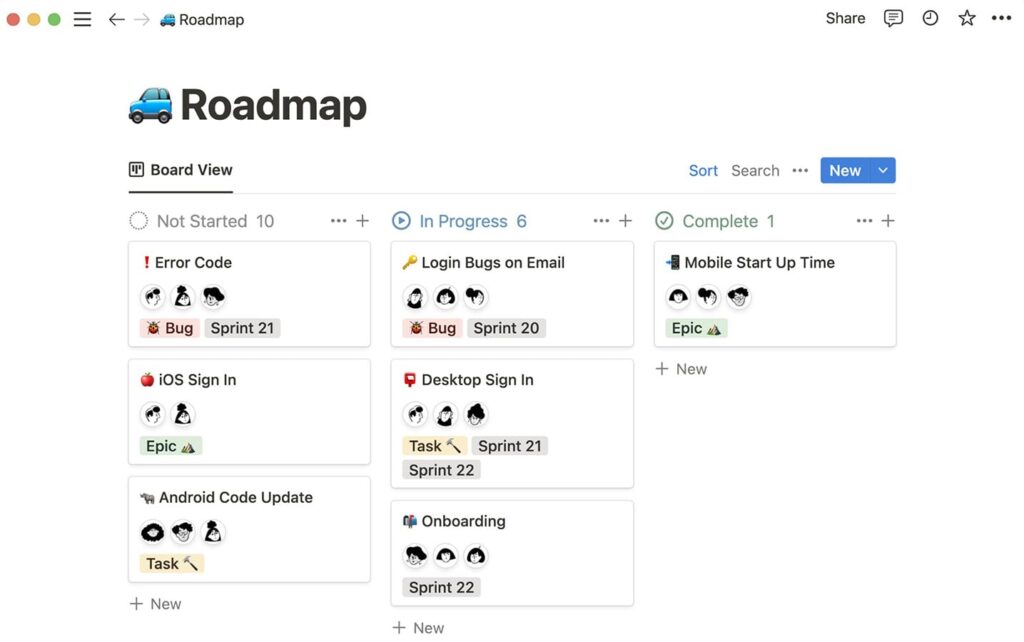
Notion is a free alternative for Craft.
Although Craft is an app that focuses specifically on creating documents Notion can do that too.
Both of these web apps work pretty much the same because they let you build pages with movable blocks.
In addition, Notion has many other features that you could find Craft is missing depending on your workflow.
4. Middle Click
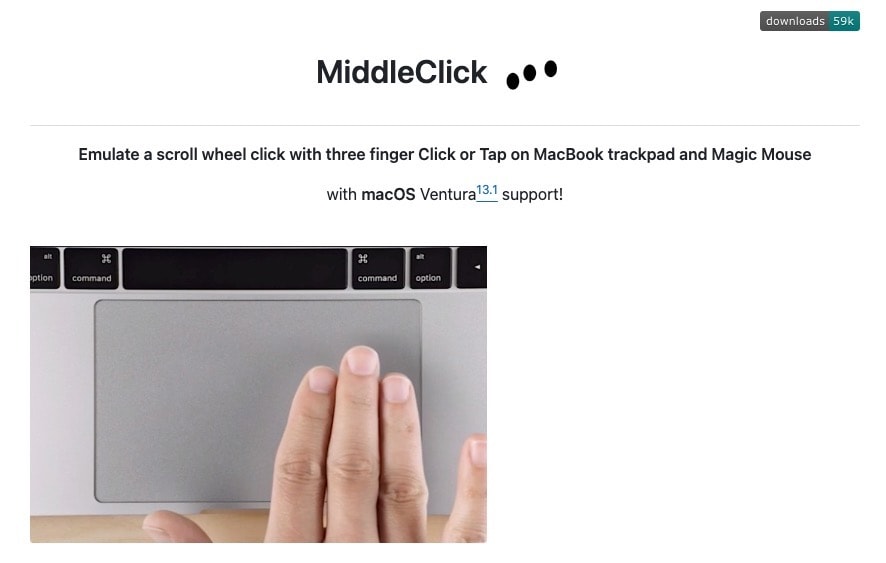
There are a bunch of free utilities that can replace BetterTouchTool.
MiddleClick is my favorite because it adds a middle click gesture to your Magic Trackpad and the Magi Mouse.
The middle click is essentially a mouse-wheel click.
It lets you close out tabs in your browser without having to click on the tiny “x” icon and open links in new tabs without having to right-click.
I use this functionality every day.
Here are 2 more free utilities that can help replace BetterTouchTool:
Rectangle – for snapping app windows to the edges of your screen.
Linear Mouse – for removing mouse acceleration and adding side button functionality for your mouse.
5. Maccy
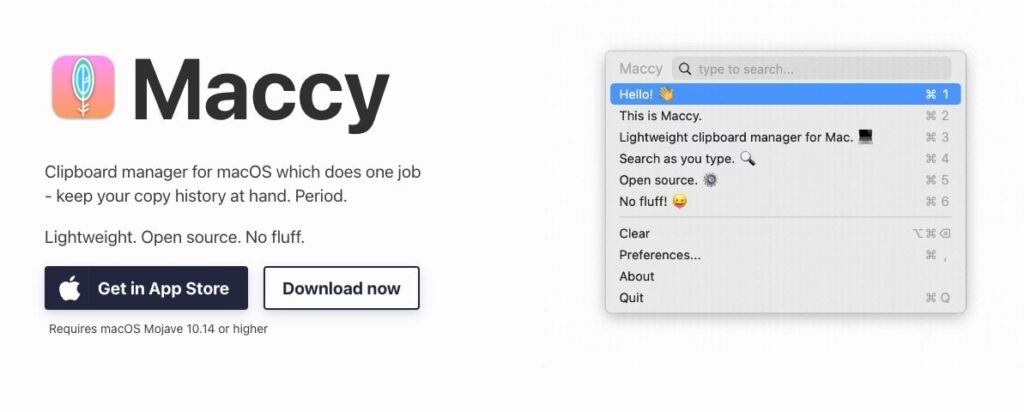
Maccy is a free replacement for Paste.
It’s also a clipboard manager that lets you see what you have copied in the past and pin important items.
Although this app costs $9.99 in the App Store, you can download it for free through its website.
6. Keeping You Awake
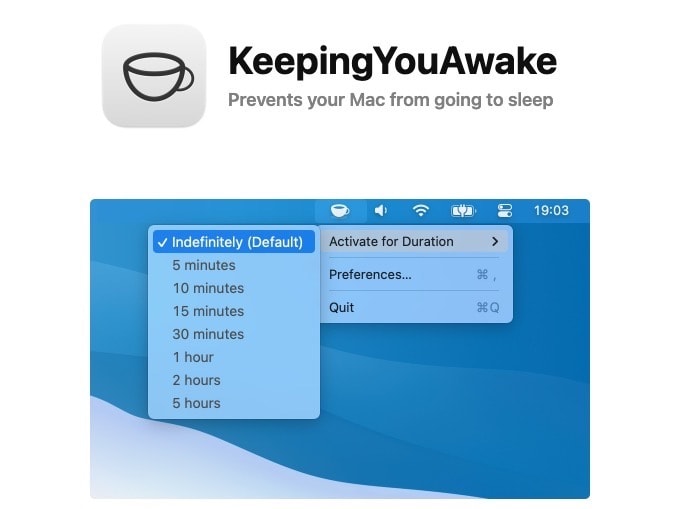
KeepingYouAwake prevents your Mac from going to sleep for a set amount of time.
This app can replace one of the more useful features of One Switch.
Also, some apps that are available on Setapp have free versions (such as Al Dente or Numi).
top Setapp features
Here are some of the best features that Setapp has to offer:
1. Easy to install and uninstall apps
Setapp is the only app that you’ll need to download and install.
All the apps that are included in its subscription are one click of a button away.
Setapp’s interface makes it super easy to install and uninstall apps from its library so you can try and see if you like them or not.
2. Has a free trial
Setapp offers a 7-day free trial during which you can test out the software and see if it fits your needs.
The free trial was the thing that hooked me to this app.
At first, I was skeptical at how useful it would be but the free trial gave me enough time to evaluate all the apps I would use and come to a decision whether I want to keep using it or cancel the subscription with no strings attached.
3. 240+ apps
Of course, the biggest feature of this app is all the other apps in its library.
There are barely any other utilities outside of Setapp that you’ll want to download.
It has so many apps that add so many useful features to MacOS that you will not have to look elsewhere.
If anything you’ll be overwhelmed by the number of options available.
It has everything a casual or a power user would need to turn their Mac into a productivity machine.
Cons of Setapp
Here are the most notable cons of the Setapp subscription
1. Subscription Based
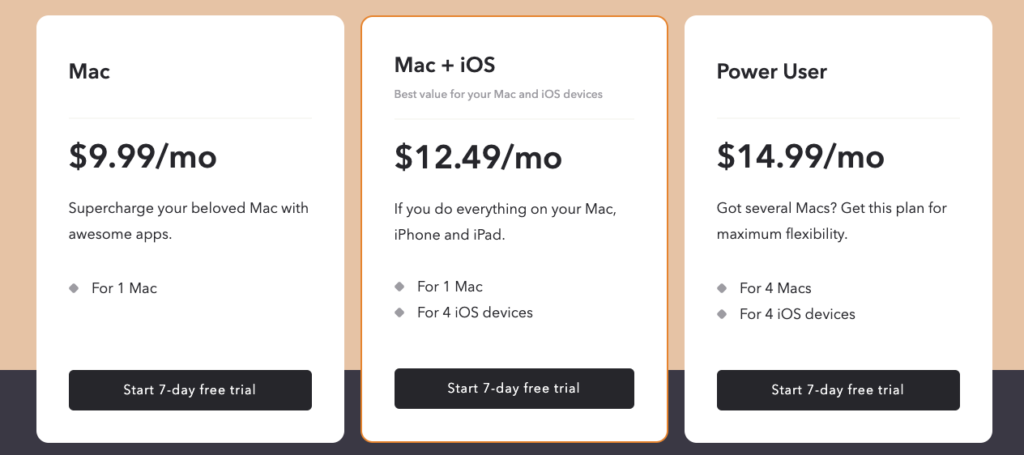
Setapp costs $9.99 per month which could be a drawback if you’re trying to stay away from subscription based purchases.
When added up it will cost you $119.88 per year.
So you really have to take into consideration if it’s worth it for you based on the apps that you’re going to be using.
If you’re planning to use most of the utilities within Setapp’s library then the subscription is most likely worth it.
If you’re going to use only 3-5 apps then it’s probably best to purchase those separately especially if they’re not subscription based themselves.
What’s great is that there is a generous 7-day free trial during which you can test out Setapp and see if it’s right for you.
2. You will not use most of the apps
There are more than 240 Mac apps available through Setapp.
This means that you’re probably not buying the subscription to use all of them. Probably not even most of them.
It’s nice to know which apps you have access to if there are any specific one-off cases where they could come in handy, but generally, on a day-to-day basis, you’re not going to be using many of them.
However, the number of apps that you’ll want to use highly depends on your individual use case.
It might just be all 240.
Was this Setapp review useful?
There you have it – my Setapp review.
All in all, Setapp is a great utility for Mac and is worth it if you’re going to use many of the apps, not just a few, and if you don’t already own many many of them.
With that said, I’ll leave you with a list of my favorite Mac apps.
Thanks for reading 👋.